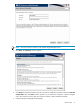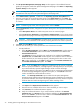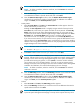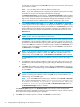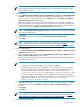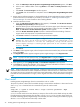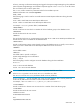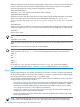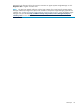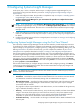HP Systems Insight Manager 6.0 Installation and Configuration Guide for Microsoft Windows
NOTE: If Systems Insight Manager is installed after HP System Management Homepage is installed,
the HP System Management Homepage 2048-bit key pair is replaced with the Systems Insight
Manager1024-bit key pair.
6. Install OpenSSH:
a. On the Welcome to the OpenSSH Services Setup Wizard, click Next. The Select Destination
Location window appears. Setup installs OpenSSH into the following folder C:\Program
Files\OpenSSH. To change the location, use the Browse button. Click Next. The OpenSSH
Service Log On As User window appears.
b. Enter your account password. The User name and Domain fields are populated. Although these
fields are populated, you can change these values to specify any user you choose. However, the
account credentials you do choose must have local administrator rights (be a member of the local
"Administrators" group.) Click Next. The Ready to Install window appears.
NOTE: The OpenSSH Service Log On As User window appears only if installing on a Windows
XP or Windows 2003 system.
c. Click Install.
d. After installing OpenSSH, if prompted, click No, I will restart the computer later.
e. Click Finish.
NOTE: The local security policy is modified to give you the following rights: log on as a service,
create a token object, and replace a process level token. See the
Readme
at http://
h18013.www1.hp.com/products/servers/management/hpsim/infolibrary.html for more details.
7. Install the WMI Mapper:
a. On the Welcome to the Pegasus WMI Mapper Setup Wizard, click Next. The End-User License
Agreement window appears.
b. After reading the license agreement, click I accept the terms in the License Agreement. Click
Next. The Choose Setup Type window appears.
c. Select the setup type. (The basic requirement for Systems Insight Manager is Typical installation. If
you select Typical, omit step d.)
NOTE:
• To configure the WMI Mapper https port, you must select Custom.
• The WMI Mapper Installer does not validate the input you provide. Be sure to provide the
correct port values. If you provide a port number on which another application is running,
then the WMI Mapper Service will fail resulting in an error in the Event log and the
C:\Program Files\The Open Group\WMI Mapper\logs\PegasusError.log file.
• You cannot change the WMI Mapper port when updating or modifying an existing WMI
Mapper. After updating or modifying the WMI Mapper, you can manually change the port
configuration by editing the C:\Program Files\The Open Group\WMI
Mapper\cimserver_planned.conf file.
d. Select the default location C:\Program Files\The Open Group\WMI Mapper or change
the destination location using Browse. Click OK. Click Next. The Ready to Install window
appears.
e. Click Install.
f. Click Finish.
NOTE: For Windows XP SP2 or Windows 2003 SP1 or later, COM security is updated to allow
remote access and activation by everyone and anonymous users. See the
Readme
at http://
h18013.www1.hp.com/products/servers/management/hpsim/infolibrary.html for more details.
8. Install Systems Insight Manager:
Custom install 35