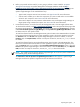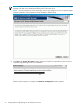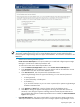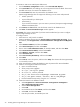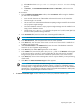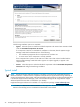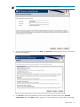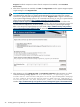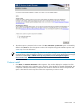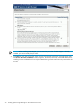HP Systems Insight Manager 6.0 Installation and Configuration Guide for Microsoft Windows
NOTE: Systems Insight Manager supports SQL Server and Oracle databases on Windows platforms.
This feature enables support for a local or remote database hosted on an IPV6 enabled machine.
However Systems Insight Manager does not support IPV6 addresses. You must enter a hostname in the
Host field.
• Select from the following database options:
Install and use SQL Express. This option enables you to install and configure Systems Insight
Manager to use SQL Server 2005 Express Edition SP3.
To install and use SQL Server 2005 Express Edition SP3:
1. From the Database Configuration window, select Install and Use SQL Express.
2. In the Username field, the installing user account appears and can be edited. The account
specified must be the user name for the database server.
3. In the Password field, enter the password for the database server.
Systems Insight Manager does not support the following in a user name and password:
• A blank password
• A space followed by a double-quote
• A backslash (\)
If you use these characters in your user name or password, the Systems Insight Manager
database initialization fails.
4. In the Domain and Host fields, enter the domain name for the database server.
5. Click Next. A dialog box appears indicating files are being extracted. After the files are
extracted, a new dialog box appears indicating SQL Server 2005 Express Edition SP3 is
being installed. After SQL Server 2005 Express Edition SP3 is installed, the Select Installation
Type window appears.
• Use SQL/SQL Express. This option is applicable if you have SQL Server 2008 or SQL Server
2005 Express Edition SP3 installed and you want to configure Systems Insight Manager to use it.
Preparing the system 23