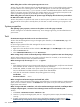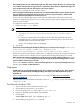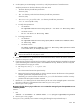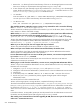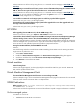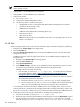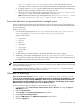HP Systems Insight Manager 5.3 Technical Reference Guide
7. Select Disabled from the Logging level section, and then click OK to close this page.
8. From the Computer Management window, double-click Services, and then select Windows
Management Instrumentation service. Stop and restart the service.
9. Start the Pegasus WMI Mapper service from the Services page.
WMIMapper
The WBEM protocol is not listed on the System Page for the system, and the data from WBEM does not
appear.
Solution:
By default, when the CMS is installed on a Windows platform, the WMIMapper service is installed
at c:\Program Files\The Open Group\WMIMapper. The WMIMapper installation also creates a
directory named c:\hp (lowercase) with a subfolder containing the certificates used by the system. If you
previously created a directory called c:\HP (uppercase) the certificates are installed under that directory.
When the WBEM and WMIMapper try to communicate, WMIMapper looks for a directory named c:\hp
(lowercase) and cannot find the certificates. This same problem applies wherever the Windows platform the
WMIMapper is installed. To solve this problem, delete the c:\HP (uppercase) directory before installing the
CMS or WMIMapper on a Windows platform. Be sure to reroute any application using data in that directory
to the new directory.
On a Linux or HP-UX CMS WMI mapper proxy, select Options→Protocol Settings→WMI mapper proxy
to get WBEM data from a Windows managed system.
On a Windows CMS, WMI mapper proxy is installed with HP SIM. The mapper running on the local system
is set as WMI mapper proxy as default.
I cannot access WMI information from a client system.
Solution:
WMI is configured to allow remote access to accounts in the
administrators
group. If the privileges
are reduced to
guest
on the remote system, no WMI connection can be obtained from the remote system.
Therefore, the local security policy on the client system might be the problem. Modify the setting.
1. Select Start→Control Panel→Administrative Tools→Local Security Policy→Local
Policies→Security Options, and then select Network Access: Sharing and security model for
local accounts.
2. Select Classic - local users authenticate as themselves.
660 Troubleshooting