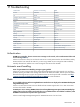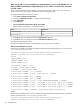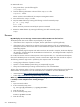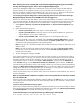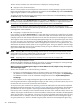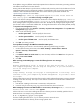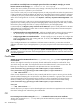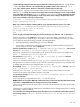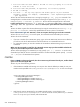HP Systems Insight Manager 5.3 Technical Reference Guide
When browsing into a Linux or HP-UX CMS on which the HP Insight Management Agents are installed, a
Security Alert dialog box appears when I click an Insight Management Agent.
Solution:
The Management HTTP server certificate has not been overwritten with the HP SIM certificate
because OpenSSL is not configured correctly. On Linux, OpenSSL must be installed in the /usr/bin/
directory. On HP-UX, OpenSSL must be installed in the /opt/openssl/bin/ directory. Install OpenSSL
to the correct directory, and then create a new HP SIM certificate to resolve this issue.
I am receiving security alert dialog boxes on the System Page when I click a system link to the Insight
Management Agents that reside on the HP SIM Server that I am logged in to.
Solution 1:
If the security alert states that the name on the certificate does not match the name of the site,
you can change settings in HP SIM so that links to systems use the same format as the names in the system
certificate. View the system's certificate to see the name format it is using and complete the following:
1. Select Options→Security→System Link Configuration. The System Link Configuration page
appears.
2. Select from the following options:
• Use the system name. Select this option to use the system name.
• Use the system IP address. Select this option to use the system IP address. For systems with
multiple addresses, you can enter multiple links.
• Use the system full DNS name. Select this option to use the full system
DNS
name.
Note: On an HP-UX or Linux
CMS
, the default value is Use the system full DNS name on new HP
SIM installations. New installations on Windows defaults to Use the system name, and upgrades
maintain the existing setting regardless of the operating system.
Note: During
discovery
, the full system DNS name is used as the primary lookup key. Otherwise, the IP
address is used.
Note: In the case of systems with multiple network interfaces, selecting the Use the system name
provides only one link per destination to the system, whereas Use the system IP address provides
multiple links to the system.
3. To save and apply the changes, click OK.
If your system certificates use a name format that does not resolve correctly on your network, then select a
link format that does. In this case, you continue to see this name mismatch alert even if you have imported
the system certificate into the browser trusted list. You can avoid this condition by disabling the check in
Internet Explorer 6.0 SP1. To do this, select Tools→Internet Options, and then click the Advanced tab.
Under Security settings, clear the Warn about invalid site certificates option. However, HP does not
recommend using this procedure, and you must carefully consider your own security policies and guidelines.
Disabling the Warn about invalid site certificates setting in your browser reduces your ability to properly
identify the HP SIM server, the managed system you are browsing to, or any external or internal internet
sites having nothing to do with web-based management products.
Solution 2:
If the security alert is for another reason, such as an untrusted or invalid certificate, see “Browser”
for more information.
When accessing HP SIM after installation is complete, I receive a message that the host name in the certificate
does not match the URL.
Solution:
Create a new certificate after installation with the IP address in the CN field. See “Server certificates”
in the Creating a Server Certificate section for more information. After the new certificate is created, restart
the HP SIM service.
I receive a security alert when accessing a system.
Solution:
Be sure that you have the system server certificate imported into your browser and that you browse
to the system using the same name as specified in the certificate. For example, having Browsing to localhost
set in Internet Options is most likely the cause for this security alert.
I receive the following error message when browsing to different pages within HP SIM:
This window contains both secure and non-secure items
Browser 615