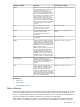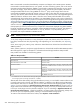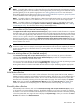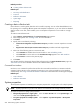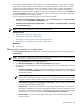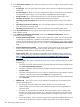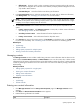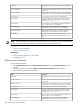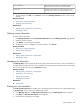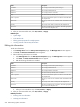HP Systems Insight Manager 5.3 Technical Reference Guide
NOTE: The Data Collection Report does not display CPU information for Netware systems.
NOTE: To enable data collection to collect data from any of the aforementioned instrumentation protocols,
the corresponding protocol must be enabled, and the appropriate protocol settings and credentials must be
specified, globally or for the specific target system. See “Setting global protocols” for more information
about setting global protocol settings and “Setting protocols and credentials for a system or groups of systems”
for more information about setting single system protocol settings.
NOTE: To enable collection of DMI data from a DMI-instrumented HP-UX system, be sure that the name of
the server that the HP SIM runs on is added to the /var/dmi/dmimachines file of the target system.
NOTE: To enable collection of
WMI
data from WMI-instrumented systems, a WMI Mapper Proxy must
have been set and specified through Options→Protocol Settings→WMI Mapper Proxy. See “ Adding
a WMI Mapper Proxy” for information about setting a WMI Mapper Proxy.
Append new data set (for historical trend analysis)
The Append new data set (for historical trend analysis) option maintains trend information in separate
historical entries. You can use the historical perspective for trend and usage analysis because records change
over time. Information gathered by data collection is used in Snapshot Comparison and reports and can be
used as
criteria
in system collections. With Append new data set (for historical trend analysis), data
detailing the system history is collected. Use Append new data set (for historical trend analysis) sparingly
to track problem systems or problem usage times. Do not overuse this task because it can create a considerable
amount of data to be stored.
CAUTION: Do not delete the standard data collection task without replacing it with a substitute task that
achieves a similar result. For example, removing the Data Collection task removes the capability for historical
analysis and updating any information shown in reporting tables. You must refresh the page to see new
data in reports.
Overwrite existing data set (for detailed analysis)
The Overwrite existing data set (for detailed analysis) option overwrites any previous information
collected. The Overwrite existing data set (for detailed analysis) is useful as a snapshot because it
overwrites old information with the current value.
You can view the current data set report from the System Page, which you can reach by selecting a system
in a collection. For more information about the System Page, see “System Page”.
Running data collection consumes noticeable network resources. Proper scheduling might be appropriate.
IMPORTANT: Multiple instances of the same Status Polling or Data Collection tasks do not run simultaneously.
Initial data collection
The Initial Data Collection task is used to collect information from many systems that have DMI, SNMP, or
WBEM running (for example, serial numbers and model numbers). This task is set to run by default when a
new system or event meets the search criteria. You can view the Data Collection Report for a system after
data has been collected by selecting it from the system table view page. This action displays the System
Page, where you can select the Data Collection Report link from the Tools & Links tab. Other report
formats are available from the Reporting tool. For more information about reporting, see “Reporting”.
Bi-weekly data collection
The Bi-Weekly Data Collection task runs the Overwrite existing data set (for detailed analysis) option
on all systems in the system default collection. The default schedule is to run every two weeks on Saturday
at 12:00 a.m. You can view the Data Collection Report for a system after data has been collected by selecting
it from the system table view page. This action displays the System Page, where you can select the Tools
& Links tab and then click Data Collection.
Data collection 583