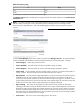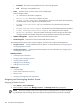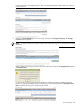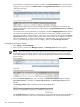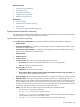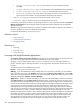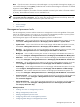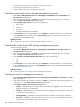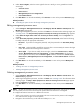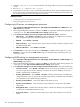HP Systems Insight Manager 5.3 Technical Reference Guide
• License trial period has expired. The time limit on a time-limited key has been
exceeded.
• License time period has expired. The time limit on a time-limited key has been exceeded.
• License subscription period has expired. The subscription key has expired.
• Wrong host equipment. The serial number of the target where this key was found does not
agree with the serial number in the key information retrieved from this machine.
• Updates and Upgrades. Reports level of service associated with this license.
• Technical Support. Reports level of service associated with this license.
In this release, unlike previous releases, iLO licensing information must be manually collected using Collect
Remote License Info from each target of interest. The appropriate SSH credentials must be supplied for
each iLO2 selected.
Although a target can be licensed to use a product, the product license might not appear in the interface or
the report. Products can elect to not display licensing details.
For specific field information, see “Reporting views” .
Related procedures
• System reporting
• Collecting license information
• Managing licenses
Related topics
• Reporting
• Reporting views
• System reporting
Licensing with Insight Essentials applications
The License unlicensed systems (optional) page appears when selected targets are not licensed to use
this product. Only targets that are not licensed or licensed with a demo key appear.
This page is not accessible from the menus. It occurs in a sequence of one or more pages specific to a
product. The same page is shared by all products, so the page format and operation are the same in all
products.
The following buttons are available from this page:
Previous Returns you to a previous page.
Add Key If you have additional licenses available that are not yet known to HP SIM, you can add these
keys. If you have a key string, click Add Key, enter the key in the Specify a key string field, and click OK.
Only license keys applicable to this product are accepted and added. To add other product keys, use License
Manager, Manage Keys (Deploy→License Manager).
Apply License If there are licenses available for use, select the unlicensed targets you want to license and
click Apply License. Clicking Apply License is final because it consumes the license for the target, and
the license cannot be unassigned. Targets licensed with a time-limited key also appear. These can be selected
but can only be relicensed using a PAID key. After all targets are licensed, this page does not appear again
(in this sequence). If there are targets that are still not licensed or licensed with a demo key, this page
redisplays showing the original list of unlicensed targets, indicating which target systems are now licensed
and which are not. Selecting to license a target that has been licensed using a demo key relicenses the target
with a permanent key, if a key is available. If there are insufficient licenses remaining at the time of the
relicense, the demo license remains in force. When licensing, the full licenses (including those included with
the product) are used first. If systems remain unlicensed after these licenses are consumed, any demo key
not used to capacity is used if the product permits it. Because other users might be attempting to license
other targets for use with the product at the same time, you can select a number of targets equal to the
available licenses and yet fail to license some targets. A message advises when this has occurred.
386 Tools that extend management