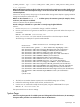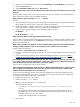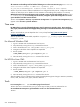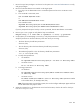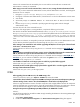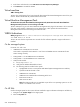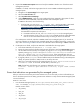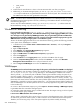HP Systems Insight Manager 5.2 Update 2 Technical Reference Guide
6. If execution has worked in the past and is now failing, verify that SSH has been reinstalled on the target
system. Reinstalling SSH causes the system to have a different host key. Therefore, SSH can verify that
it is the system that it is trying to contact.
a. Run mxagentconfig -r -n system name
or
Go to the GUI and remove the system host key.
b. Remove the lines that see the system on which to execute. Remove all references to the system (for
example, systemname and systemname.hp.com)
c. Alternately, you can also remove the entire known_hosts file, which means that SSH registers
the keys of every system again the next time it contacts them. This behavior could be a security
problem until each system has been contacted.
7. Remove the .ssh directory from the home directory of the user on the managed system to ensure that
there are no old keys or old permissions that could cause mxagentconfig to fail.
8. Run mxagentconfig again.
Mxagentconfig fails when trying to authorize a user on a Windows managed system that OpenSSH was not
installed by HP SIM.
Solution:
1. Run:
sshuser –u <username> -d <domain name> >> "c:\Progra~1\OpenSSH\etc\passwd"
2. Run mxagentconfig again.
If mxagentconfig still fails, be sure SSH is running by following the steps outlined in step 1.
1. Remove the .ssh directory from the home directory of the user on the managed system to ensure that
there are no old keys or old permissions that could cause mxagentconfig to fail.
2. If none of these work, then manually copy the key. Transfer the file .dtfSshKey.pub to the managed
system. The file can be found at /etc/opt/mx/config/sshtools/ on Windows and at <HP SIM
Install Directory>\config\sshtools on HP-UX and Linux.
• On Windows:
Enter <location of .pub file> >> <user home directory>\.ssh\authorized_keys2.
Or enter hpsimssh if user’s home directory did not exist before running sshuser.
• On HP-UX or Linux:
Enter .cat <location of .pub file< >> ~/.ssh/authorized_keys2.
After installing HP SIM on a Windows system, I cannot run any of the command line tools. I receiving the
following error: %1 is not a valid Win32 application.
Solution:
Search the root directory for a folder or file named Program. If this file exists, delete it. If this folder
exists, rename it or delete it if the folder is empty.
When I use the mxnodesecurity command on an HP-UX system to add a system from a different domain,
the command does not work properly. For example, if I enter mxnodesecurity -a -p wbem -c
openview\wmi:wmi -n testnode10, the single backslash between openview and wmi is missing.
Solution:
The UNIX shell environment recognizes the single backslash as an escape character. If you want
to add a system from a different domain, add another backslash for it to be recognized. For example,
mxnodesecurity -a -p wbem -c openview\\wmi:wmi -n testnode10.
When I try to run tools, they fail. This error happens with any tool selected.
Solution:
This problem happens if HP SIM is installed on a system without a C drive.
When a tool opens a new window and I click the browser Refresh button, the window closes.
Solution:
All windows close if they are manually refreshed using the browser Refresh button because the
Refresh operation is indistinguishable from a close operation.
I am an administrative rights user on a Linux or HP-UX system. However, I am receive an exception when I
try to run the mxnodesecurity command.
656 Troubleshooting