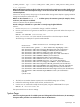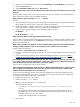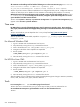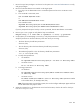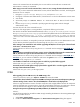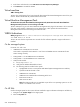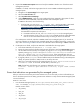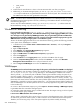HP Systems Insight Manager 5.2 Update 2 Technical Reference Guide
1. Be sure that you have privileges to run the tool on the system. See “Users and authorizations” to verify
and grant privileges.
2. Be sure that the SSH daemon is accessible on the target system.
a. Try to log in as an administrative user to a Windows system and as root to an HP-UX or Linux
system.
b. From an HP-UX or Linux CMS, enter:
ssh root@<HP-UX/Linux node>
or
ssh Administrator@<Windows node>
From a Window CMS:
<OpenSSH directory>\bin\ssh root@<HP-UX/Linux node>
<OpenSSH directory>\bin\ssh Administrator@<Windows node>
If you are prompted to accept a host key or enter a password, then the SSH daemon is accessible.
3. Run mxagentconfig again to verify that the keys are transferred:
mxagentconfig -a -n <node name or ipaddress> -u <user> -p <password>
4. On the system you are attempting to run tools on, verify the permissions of some directories.
Verify the permission on the home directory of the user name you are using.
• The home directory should have permissions:
drwxr-xr-x (755)
• The .ssh directory within the home directory should have permissions:
drwxr-xr-x (755)
• The authorized_keys2 file in the .ssh directory should have permissions:
-rw-r--r-- or -rwxr-xr-x (644 or 755)
a. To verify these permissions:
• On Windows:
Run <OpenSSH Install Directory>\bin\ls -ld <File or directory name>
• On HP-UX or Linux:
Run ls -ld <File or directory name>
b. To change permissions:
• On Windows:
Run <OpenSSH Install Directory>\bin\chmod <Permission number><File
or directory name>
• On HP-UX or Linux:
Run chmod <Permission number> <File or directory name> (Permission number
is the number above, for example, 644/755)
Note: If the target system is a Windows system, then run the Configure and Repair Agents tool from
the HP SIM GUI to verify steps 3 and 4.
5. When the command is run, the Execute-as user is listed in the status, which is the user for which you
have to run mxagentconfig.
Tools 655