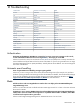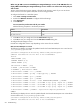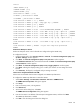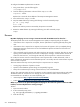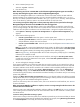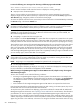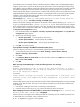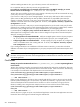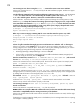HP Systems Insight Manager 5.2 Update 2 Technical Reference Guide
I receive the following error message when browsing to different pages within HP SIM:
This window contains both secure and non-secure items
Solution:
Several conditions could cause the browser to display this warning message:
▲ Improper version of Internet Explorer
There is a known problem in Internet Explorer 6.0 that causes this warning message to be erroneously
displayed. Pages within HP SIM that are likely to experience the problem include the Home page and the
Task Results page, though this problem is not limited to those pages.
To resolve this problem with the browser, ensure that you have at least version 5.50.4522.1800 by examining
the Version string in the browser About box.
NOTE: Do not rely on the Update Versions string provided in the About box for Internet Explorer. It does
not always correctly indicate the service pack. For example, even if it says SP1 it might not be accurate if
the version is 5.50.4134.0600. Instead, ensure you have at least version 5.50.4522.1800.
for more information about the problem with Internet Explorer, see Microsoft Knowledge Base article
Q269682. for more information about how to determine which browser version you have installed, see
Microsoft Knowledge Base article Q164539.
▲ Navigating to a system that does not support SSL
If you navigate to a HP SIM System Page for a system that does not support SSL, system links to the system
specify the usage of HTTP, a non-secure protocol, rather than HTTPS. This condition would cause the browser
to display both secure items from HP SIM and non-secure items from the system, thus prompting the warning.
There might be newer versions of the HP Insight Management Agent for your system that support SSL. If there
are not or you want to view the system now, click Yes to display the non-secure items, or you will not be
able to view the system. All data between the browser and the managed system continues to be encrypted
using SSL, and data between the browser and the system is not encrypted using SSL. The sign-in applet for
older HP Insight Management Agent takes special care to separately encode your sign-in credentials so that
you can securely sign-in, but all other data is not encrypted.
NOTE: Selecting Yes to the warning message removes the lock icon from the browser because portions
of the window are not secure. Additionally, the browser might not provide this warning the next time you
navigate to a non-secure system until the browser is restarted.
NOTE: Single Login is not supported or attempted on systems that do not support SSL.
▲ An error page displayed in browser
The browser might be attempting to display an error page, in which case it displays this warning message.
For more information, see Microsoft Knowledge Base article Q184960.
When browsing to Insight Management Agent on the HP SIM Server itself, multiple security alerts appear
while browsing the agent.
Solution:
This condition occurs under the following conditions:
• Browsing to Insight Management Agent on the same system as the HP SIM Server. For example, the
HP SIM Server is named DAMON, and while browsing to HP SIM, you navigate to the System Page
for DAMON and select one of the web-based management links such as System Management
Homepage.
• Both certificates for the Insight Management Agent and HP SIM are not imported into the browser.
Even though HP SIM and the Insight Management Agent are both running on the same system, they are not
the same SSL web server and do not have the same certificate.
To stop the security alert windows from displaying, import both certificate for HP SIM and the Web-based
Management Agent into the browser. See “Importing a server certificate” for more information. The information
provided there can also be applied to importing the Web-based Management Agent certificate as well.
If the security alert is caused by a name mismatch between the name on the certificate and the name on the
address, importing the certificates does not resolve the problem. Instead, browse to HP SIM or the Management
Agent using the name in the certificate, or browse to one using the certificate name and the other not using
616 Troubleshooting