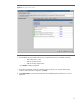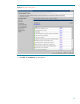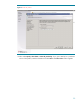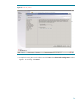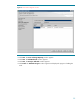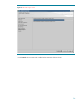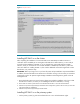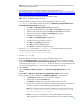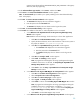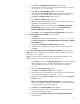Deploying HP SIM 5.x on MSCS clusters on Windows 2008 with SQL Server 2008 536993-001, 02/2009
38
Note:
Be sure to log in with the same user name that you used to install the Microsoft
SQL Server
2008
Enterprise Edition instance.
2.
Download the latest version of System Management Homepage (SMH) from
http://h20000.www2.hp.com/bizsupport/TechSupport/SoftwareDescriptio
n.jsp?lang=en&cc=us&prodTyp
eId=15351&prodSeriesId=1121486&prodNameId=3288144&swEnvOID=1005&swLang=8&mode=2&task
Id=135&swItem=MTX
-
84b4161b7cd3455fb34ac57586
. From the link specified select the appropriate
sever and operating system and download the executa
ble for SMH.
Note:
SMH 2.1.4 and later support clustering.
3.
Start the installation of SMH by executing the downloaded setup file. For example,
cp00
XXXX
.exe
, where XXXX represents the number. The
Welcome to the Setup Wizard for the
System Management Homepage
2.1.4
appears.
a.
Click
Next
. The
Operating System Groups
page appears.
b.
Create the appropriate groups and click
Next
. The
User Access
page appears.
c.
Select the appropriate options and click
Next
. The
Trust mode
page appears.
d.
Select a trust mode and click
Next
. The
IP Binding
page appears.
e.
Configure the IP bindings if required.
f.
Click
Next
. The
IP Restricted logins
page appears.
g.
Configure the IP restricted logins if required.
h.
Click
Next
. The
Summary
page appears.
i.
Click
Next
. The SMH installation begins.
j.
Click
Fi
nish
to complete the installation of SMH.
4.
Edit the
smhpd.xml
file located in
c:
\
hp
\
hpsmh
\
conf
and add the following tag after the
<localaccess
-
type>Anonymous</localaccesstype>
tag:
<monitor
-
ip
-
changes>1</monitor
-
ip
-
changes>
5.
Save the
smhpd.xml
file.
6.
Restart
the SMH service from the service console under Administrative tools.
7.
Insert the
HP Management CD
into the CD
-
ROM drive. The CD includes an AutoRun feature that
displays the
ProLiant Essentials Foundation Pack
-
management CD
window. If AutoRun is disabled
o
n the primary system, go to
D:
\
autorum.exe
.
If this is the first time you are installing from this
version of the management CD, you must accept the license agreement for the CD.
8.
Select
Products
.
9.
Click the
HP SIM 5.x
-
Windows Install
link. The
HP Systems I
nsight Manager Set up
window
appears.
10.
Click
Install
. The
Welcome to the HP Systems Insight Manager Installer
window appears.
11.
After completing the system inspection, the
Database Configuration
window appears.
a.
The
Username
field displays the user name that i
s logged in.
b.
Enter the password in the
Password
field.
c.
The
Domain
field displays the user domain used to log into the system.
d.
Enter the name of the Microsoft
SQL Server 2008
Enterprise Edition instance that you
created. For this paper, HP
-
SIM
-
SQLSVR
\
HP_SIM
_INSTANCE is used.
Note:
If the credentials specified cannot be validated, a message appears, stating
You are not able to continue with the installation until the
account information is validated.
Note:
Be sure to close any application, such as Microsoft S
QL Server Enterprise
Edition Manager that connects to the Microsoft
SQL Server 2008
Enterprise Edition