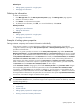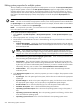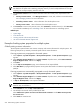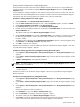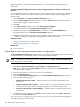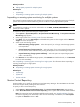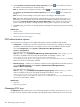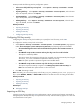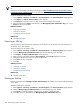HP Systems Insight Manager 5.3 Technical Reference Guide
NOTE: Only correctly formatted SSH keys can be imported into the Managed Systems SSH public keys
list.
See the
Secure Shell (SSH) in HP SIM 5.x
white paper at http://h18013.www1.hp.com/products/servers/
management/hpsim/infolibrary.html for more information about the format of the SSH keys file.
To import an SSH key on the CMS:
1. Select Options→Security→Credentials→Trusted Systems. The Trusted Systems page appears.
2. Click Import. The Import SSH host Keys section appears.
3. Click Browse to navigate to the file that contains the SSH keys to be imported.
4. Select the file and click Open to add the key to the Managed Systems SSH Public Keys list, or click
Cancel to abort the operation.
Related procedures
• Exporting an SSH key
• Deleting an SSH key
• Configuring SSH key security
Related topic
▲ Managing SSH keys
Exporting an SSH key
Exporting selected
SSH
keys saves the SSH keys to a file. This file can be used to import the SSH keys into
the SSH key list on other systems.
To export SSH keys on the
CMS
to a file:
1. Select Options→Security→Credentials→Trusted Systems. The Trusted Systems page appears.
2. From the Managed System SSH Host Keys list, select the SSH key to be exported.
3. Click Export. The Export SSH host Keys section appears.
4. Right-click the link provided and select Save Target As. The Save As dialog box appears.
5. Navigate to the directory where you want to store the file.
6. Click Save. The key is exported.
7. Click OK.
Related procedures
• Importing an SSH key
• Deleting an SSH key
• Configuring SSH key security
Related topic
▲ Managing SSH keys
Deleting an SSH key
Deleting
SSH
keys from the Managed System SSH Host Keys list enables you to remove SSH trusted keys
on the
CMS
.
To delete an SSH key on the CMS:
1. Select Options→Security→Credentials→Trusted Systems. The Trusted Systems page appears.
2. From the Managed System SSH Host Keys list, select the SSH key to be deleted.
3. Click Delete. A message appears, indicating you are about to delete SSH keys.
4. Click OK. The key is removed from the Managed Systems SSH Public Keys list.
600 Administering systems and events