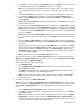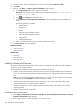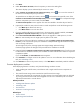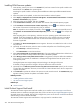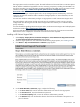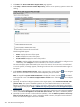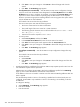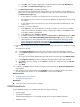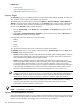HP Systems Insight Manager 5.3 Technical Reference Guide
a. To add targets, you can choose either the Collection option or the Search option, which indicates
the method of target selection, or click Cancel which results in no additions.
Note: You are not allowed to select individual events for targets or filters, so the ability to search
is not available when those selections are made. The two radio options are not present in these
cases.
b. Choosing the Collection option enables you to select targets from the drop-down selection box.
c. If you choose the Search option, the drop-down selection box and View Contents button is
replaced with the Quick Search user interface. Type a Device Name into the Text Field and
then click Search.
Note: If there are Device Names that match the characters typed in the Text Field, a dynamic list
appears with those matches.
d. If you select one of the Device Names displayed in the dynamic list, a System Table containing
the selected system appears below the Quick Search user interface. Items displayed in the Search
Results table are selected (checked) by default and the Apply button is enabled as long as there
is at least one item from the Search Results table selected. Only items that are selected are added
when you click Apply.
Note: The maximum number of Device Names displayed is six. If there are more available matches
a "..." is present at the bottom of the dynamic list. Clicking Search will display all the matches in
the table.
e. If you click Search, a Basic Search using common attributes is performed using the characters
typed into the Text Field. The results appear in the Search Results table below the Quick Search
user interface.
While the search user interface remains open, the Task Wizard retains a reference to the Query
object created to perform the Dynamic Query generation used when performing searches. Each
new search term is added to this Query object and a new Dynamic Query is generated. The
Task Wizard releases its reference to the search Query when you close the search user interface
or by clicking Cancel or Apply.
Note: A barbershop pole appears while Basic Search results load.
After you select the system to add, the Select <item> itself checkbox is selected by default and the
Apply button and View Contents button are enabled. You can choose to click Apply or View Contents.
To remove a target, select Remove Targets.
3. To filter target selections, complete the following.
a. Click Add Event Filter.
b. From the Add filters by selecting from dropdown box, select an event filter. If no filters are
selected, Cancel is enabled.
c. Click Apply to apply the filter to the target systems (or, click Cancel to cancel adding a filter). The
selected filter is displayed below the selected target systems.
Note: If the target selections are events instead of systems, the button changes to Add System
Filter, and you can select from different system collections. Unlike event filters, you can select
multiple system filters.
4. To modify an event filter, click Modify Event Filter.
Note: If the filters are systems, the Add System Filters and Remove Filters buttons appear. If there
is only one event filter, the Remove Filters button removes the single event filter. If you have more than
one event filter, the Remove Filters button opens a subpane that you can select the event filters to
remove.
a. From the Add filters by selecting from dropdown box, select an event filter.
b. Click Apply to change the event filter and apply the filter to the target systems, or click Cancel to
cancel editing the filter.
Note: If the target selections are events instead of systems, the button does not change to Modify
System Filter. You have the option to select either Add System Filters or Remove Filters. It is
possible to have one or more system and event combination collections already selected. If there
are combination collections selected, they provide filtering.
Version Control 471