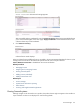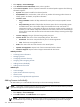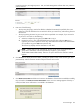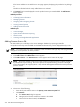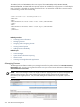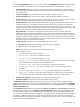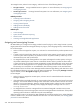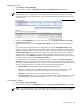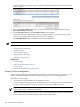HP Systems Insight Manager 5.3 Technical Reference Guide
Control Environment, HP Insight Dynamics - VSE, and VSE Management Software that were present in
previous versions.
3. Enter one of the following:
• The key string by typing it into the five fields as individual characters (five per field). The cursor
advances to the next field when the current field is full as you enter the key code starting from the
left-most box.
• The key by pasting the entire key into one of the five input fields. For example, if you received a
key as text in an e-mail. Do the following:
1. Select the complete key string and press Ctrl + C to copy it.
2. Position the cursor in any of the five fields forming the input box and press Ctrl + V, or
right-click your mouse to paste the license key. If the Add License function was selected after
you copied the key, press Ctrl + V to paste the key.
The license key displays with five characters in each field.
NOTE: When pasting in the complete key, the key can be in the normal format of five
groups of five characters, with each separated by a hyphen (-), (for example,
12345-67890-54321-09876-12345). There are no spaces between the characters and the
hyphens.
4. Click Process to display the license details, including the product name, license version, type, and
purchase date, and the maximum number of days the license can be used.
5. Click Add Licenses Now to add the new licenses to the database. If the licenses are added successfully,
they are listed in the Product License Information section. An error message appears if the key is
invalid, and that license information is not added to the database.
License manager 373