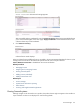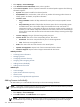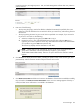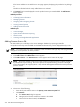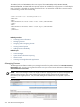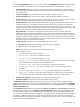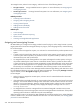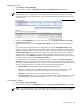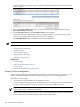HP Systems Insight Manager 5.3 Technical Reference Guide
1. Select Deploy→License Manager.
2. In the Product License Information section, select a product.
3. Click Licensed Systems. The list of systems licensed for the selected product appears. The following
information appears:
• System. The system licensed for the selected product.
• Serial Number. The serial number, which can be any number the licensing product chooses to
identify systems. For details, see product information.
• Licenses used.
Days permitted. Number of days authorized for use by this license (time-specific licenses
only).
•
• Days remaining. Number of days before the license expires for the corresponding system.
For BETA licenses, this is the number of days from the date the license was issued. For
subscription licenses, it is the number of days since the license was first used on a target. For
all others, it is the number of days from when the license was first used on the selected target.
All uses of this license after the first use have the same number of days remaining as the target
first licensed.
• License Category. The type of license being used by the sytem.
• License Source. The source of the corresponding license. This can be:
Purchased. The license was purchased as part of a license agreement.•
• Trial. The license was supplied for trial.
• Status. The status of the use of this license on the named system.
• Updates and Upgrades. Reports level of service associated with this license.
• Technical Support. Reports technical support associated with this license.
Related procedures
• Collecting license information
• Managing licenses
• Configuring automatic discovery
• Assigning and un-assigning licenses
• Adding licenses individually
• Adding licenses from a file
Related topics
• License manager
• System license information reporting
• About licenses
• Licensing with Insight Essentials applications
Adding licenses individually
HP SIM enables you to add individual license keys to the License Manager database.
NOTE: Some types of valid license keys cannot be entered directly. These include the FFQL key and keys
generated through the normal operation of certain products.
iLO product license keys can be added into the database because they can be deployed directly to iLOs.
1. Select Deploy→License Manager.
2. Click Add Licenses. The Add Licenses section appears.
NOTE: The license manager screen is the single location for applying licenses to systems managed
by HP SIM that require licensing. This screen replaces the separate licensing screens for HP Insight
372 Tools that extend management