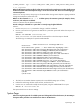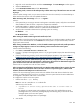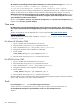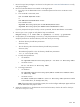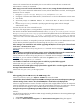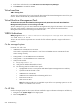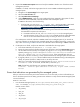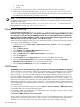HP Systems Insight Manager 5.2 Update 2 Technical Reference Guide
1. Right click on the Windows task bar and select Task Manager. The Task Manager window appears.
2. Select the Processes tab.
3. Select HPSumServerW32.exe and click End Process.
When creating a task, I cannot use the Backspace key to delete text in any of the text boxes. How can I edit
my entry?
Solution:
When creating a task, use your mouse to select the text to be corrected, or use the Delete key to
delete text from the text box. Enter the updated information.
When executing a task, the message Unknown OS appears.
Solution:
1. If the system that you are trying to execute a task against is a Windows system, verify that it was rebooted
after installation of SSH. A reboot is required to complete the installation.
2. Enable DMI, WBEM, or SNMP on the system so the type of operating system can be determined, and
then run identification and data collection to update the HP SIM database.
3. Verify that the commands to determine the operating system are working.
For Windows ver
For HP-UX and Linux uname
When running the Initial ProLiant Support Pack Install task, it fails.
Solution:
When running the Initial ProLiant Support Pack Install task on a Windows 2000 or Windows 2003
system, be sure to enter the domain in the Domain field. If the system is not part of the domain, enter the
target system name instead.
When running an SSH task on Windows, such as the Initial ProLiant Support Pack task, Install Open SSH or
Configure or Repair Agents, I receive an error indicating I cannot connect to the remote system.
Solution:
Perform the following:
1. Click Tools→command line tools→windows→dir.
2. From the c:\ prompt on the target system, enter dir. If you get the partition output, then SSH is functioning
correctly.
3. If SSH is not functioning correctly, see the
Secure Shell (SSH) in HP SIM 5.x
white paper at http://
h18013.www1.hp.com/products/servers/management/hpsim/infolibrary.html for more information.
On an HP-UX system, when an administrative rights user edits a task, changes the owner to a operator rights
user, and then views the task, the original owner is still shown as the owner. If an administrative rights user
opens another browser and views the task, the correct owner appears.
Solution:
This is a sporadic error with no known solution.
After executing the Install Software/Firmware task on a Windows 2000 Advanced Server system, the status
does not update in the Task Results section. The status continues to report In Progress, and the Install
Software/Firmware task finally times out after two hours.
Solution:
The Linux VCA target system cannot resolve the address of the CMS. Ensure whether the name
resolution is configured properly, and if it is not working, the Linux system that has the VCA installed must
be configured to include the CMS name in the host file.
To configure the host file on the Linux system:
1. Edit the host's file in \etc directory.
Note: You can use a text editor or vi to edit this file.
Add an entry in the host file:
• <ipaddress of server> <fully qualified DNS name of server> <name of
server>
For example, an HP SIM system with IP address
170.50.1.201
, fully qualified domain name
perf760g2.wbem.com
, and name
perf760g2
displays the following entry in the host file of the
managed system on the Linux VCA system:
170.50.1.201 perf760g2.wbem.com perf760g2
2. Save the file.
Task 653