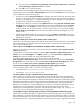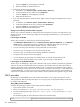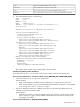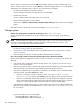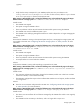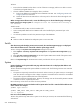HP Systems Insight Manager 5.2 Update 2 Technical Reference Guide
can be resolved and is reachable from the CMS; you might need to reconfigure network or name service
settings on the CMS.
After installing the Microsoft MS04-025: Cumulative Security Update for Internet Explorer (867801), I can
no longer access HP SIM and System Management Homepage.
Solution:
This issue affects any system running Windows XP Service Pack 2 and any version of HP SIM and
System Management Homepage or any system running Windows XP Service Pack 2 and browsing to HP
SIM running on any supported operating system. To resolve:
• Configure Windows XP Service Pack 2 firewall to allow access to System Management Homepage.
On the Windows XP system, select Start→Control Panel→Windows Firewall to configure the
firewall settings.
1.
2. Click the Exceptions tab, and then click Add Port.
3. Add the following exceptions to the firewall protection. Enter the product name and the port number
for each.
ProtocolPortDescription
HTTP2301HP SMH Web Server*
HTTPS2381HP SMH Secure Web Server*
HTTP5988WBEM/WMI Mapper
HTTPS5989WBEM/WMI Mapper Secure Port
SSH22SSH port
SNMP161SNMP Agent
ICMP***Ping Discovery (ICMP)**
HTTP80Ping Discovery (TCP)**
* If the system is not being managed from HP SIM, only ports 2301 and 2381 should be configured
to enable browser access to System Management Homepage.
** Usage is configurable in HP SIM.
*** This setting is under the Advanced tab of the Windows Firewall window. Select ICMP
Setting→allow incoming echo request.
4. In the Add a Port window, click OK.
5. In the Windows Firewall window, click OK.
This configuration leaves the Windows XP Service Pack 2 security enhancements intact and allows
traffic over the ports listed in the previous table.
Note: HP SIM discovers Web servers on other ports
• Enable file and print sharing and Remote Administration Exception.
Enable file and print sharing:1.
a. Select Start→Control Panel.
b. Click Windows Firewall to configure the firewall settings.
c. Click the Exceptions tab.
d. Select the File and Print sharing checkbox.
e. Click OK.
2. Enable Remote Administration Exception:
a. In the Control Panel, open the Group Policy editor.
b. Select Computer Configuration.
c. Select Administrative Templates.
d. Select Network.
e. Select Network Connections.
f. Select Windows Firewall.
642 Troubleshooting