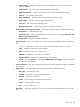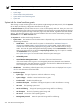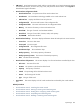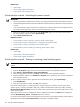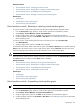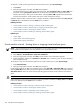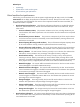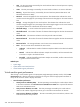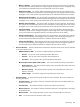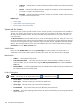HP Systems Insight Manager 5.2 Update 2 Technical Reference Guide
To suspend a virtual machine guest from the virtual machine host or guest System Page:
1. Click Pause.
2. Verify the target system, and then click OK when prompted.
For Microsoft Virtual Server 2005 virtual machine guests, select Suspend to disk or Pause VM when
prompted. Selecting Suspend to disk saves the current state and releases the releases the virtual
machine host memory used by the virtual machine. Selecting Pause VM suspends the virtual machine
execution but retains the virtual machine state in the virtual machine host memory.
When the suspend to disk or pause process is complete, the status is updated to Disabled. The Stop, Pause,
and Reset buttons are disabled, and the Start button is enabled.
Related procedures
• Virtual machine controls - Starting or resuming virtual machine guests
• Virtual machine controls - Shutting down or stopping virtual machine guests
• Virtual machine controls - Launching the remote console
• Virtual machine controls - Resetting or restarting virtual machine guests
Related topics
• System Page
• System tab for virtual machine guests
• Virtual machine guest performance
Virtual machine controls - Shutting down or stopping virtual machine guests
NOTE: A virtual machine guest can only be shut down if it is currently powered on and the Microsoft Virtual
Server Additions of the VMware Tools are installed on the virtual machine guest.
1. From the All Systems page, select the virtual machine guests to be suspended or paused.
2. Select Deploy→Virtual Machine→Stop Virtual Machine.
3. Verify the target system, and then click Next. Virtual machine source information appears.
4. Confirm the details, and then click Schedule or Run Now. See “Scheduling a task” for more information
about scheduling a task.
To shut down or stop a virtual machine guest from the virtual machine host or guest System Page:
1. Click Shutdown/Stop.
2. Verify the target system, and then click OK when prompted.
For Microsoft Virtual Server 2005 virtual machine guests, select Stop VM or Shutdown VM when prompted.
Selecting Stop VM powers off the virtual machine guest immediately without saving the current state. Selecting
Shutdown VM shuts down the virtual machine operating system and then powers off the virtual machine
guest.
CAUTION: Unsaved data is lost if you select Stop VM.
When shutdown or stop process is complete, the status is updated to Disabled. The Stop, Pause, and Reset
buttons are disabled, and the Start button is enabled.
Related procedures
• Virtual machine controls - Starting or resuming virtual machine guests
• Virtual machine controls - Launching the remote console
• Virtual machine controls - Suspending virtual machine guests
• Virtual machine controls - Resetting or restarting virtual machine guests
436 Tools that extend management