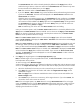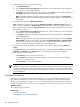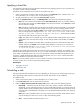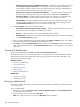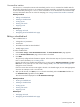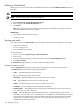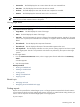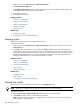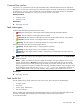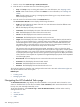HP Systems Insight Manager 5.2 Update 2 Technical Reference Guide
Command-line interface
Use the mxexec command to execute tools immediately; use the mxtask command to schedule tasks for
later. Perform these tasks from the CLI. For assistance with these commands, see the HP-UX or Linux manpage
for the command by entering man mxexec at the command line or see the Windows command line help.
For more information about how to access the manpage, see “Using command line interface commands”.
Related procedures
• Editing a scheduled task
• Deleting a scheduled task
• Printing reports
• Viewing task results
• Stopping a task
Related topics
• Managing with tasks
• Navigating the All Scheduled Tasks page
Editing a scheduled task
Edit a scheduled
task
to:
• Change the
tool
parameters
• Set the time
• Re-enable a task that has been disabled
• Modify target
systems
To edit a scheduled task:
1. Select Tasks & Logs→View All Scheduled Tasks. The All Scheduled Tasks page appears.
2. From the All Scheduled Tasks page, select the task to be edited.
3. Click Edit.
The previously configured task information appears. Follow the same steps as if you are creating the
task. For more information, see “Creating a task”.
Because the task has a schedule associated with it, you must visit the Schedule Task Page. The Run
Now button is not present (as it is when a task is being created).
Users
with
administrative rights
can
change the owner of the task.
If the new owner does not have access rights to the tool or to selected targets, an error message appears
when the user attempts to edit or save the task.
4. After you edit the task, click Done, or to run the task immediately, select the Run Now checkbox on
the Schedule Task page before clicking Done.
This task is saved and displayed on the All Schedule Task Page.
Related procedures
• Running a scheduled task
• Deleting a scheduled task
• Printing reports
• Viewing task results
• Stopping a task
Related topics
• Managing with tasks
• Navigating the All Scheduled Tasks page
Scheduling a task 285