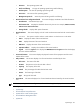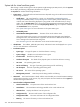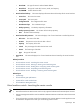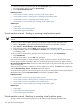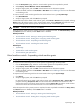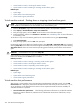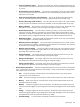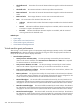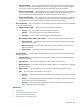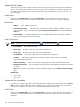HP SIM V5.1 User Guide (356920-009, January 2007)
System tab for virtual machine guests
After clicking a virtual machine guest in the HP Systems Insight Manager (HP SIM) console, click the System
tab to display the following configuration information for the guest.
The System tab includes the following information:
• System status The health and virtual machine status is depicted using color-coded icons and includes
the following information:
• Health Status The overall status for a system. It is obtained from
Web-Based Enterprise
Management
(WBEM)
SNMP
,
Desktop Management Interface
(DMI), and the HTTP protocols,
with the most critical status being displayed. A ping (ICMP or TCP reachable check) is always
made. Click the Health Status link to access the System Management Homepage (SMH). If the
SMH is not present, the link accesses the Property Page Status page. If no option is available,
the Health Status link is not present.
See “System status types” for more information on the system status types.
• Vulnerability status
• Virtual Machine Management Status The status of the virtual machine status.
If the virtual machine host or guest is not managed by HP ProLiant Essentials Virtual Machine
Management Pack, this status becomes a hyperlink. Click the link for additional information on
how to manage virtual machine hosts and guests.
See “VM status types” for more information on the virtual machine status types.
• Identification The address, preferred system name, and network name are displayed. See “System
tab” for more information on these fields.
• Product Description
• System type The type of system on which the software is running.
• System subtype Identifies a virtual machine host or guest.
• Product model Identifies the platform type.
• Hardware description The details of the physical system on which the software is running.
• OS name The operating system used.
• OS for tool filtering The type of operating system being used for tool filtering.
• OS description The level of operating system being used.
• OS version The version of the operating system.
• Management protocols States the protocols being used for tool filtering.
• VM control Virtual machine status is listed, and the controls enable you to launch the Remote Desktop
and the Remote Console, as well as start, stop, reset, and pause the virtual machine. Click Legend for
detailed status legend information.
• Virtual machine configuration details
• Virtual machine host The system name of the virtual machine host.
• Virtualization The virtualization technology installed on the virtual machine host.
• Alternate host Displays the failover host set by the user.
• Configuration file The name and location of the configuration file.
• Configuration folder The name and location of the configuration folder.
• Memory The amount of memory on the virtual machine host.
362 Tools that extend management