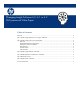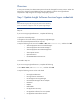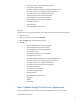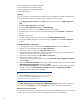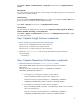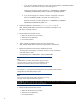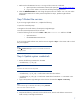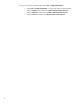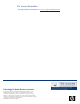Changing Insight Software 6.0, 6.1 or 6.2 CMS password
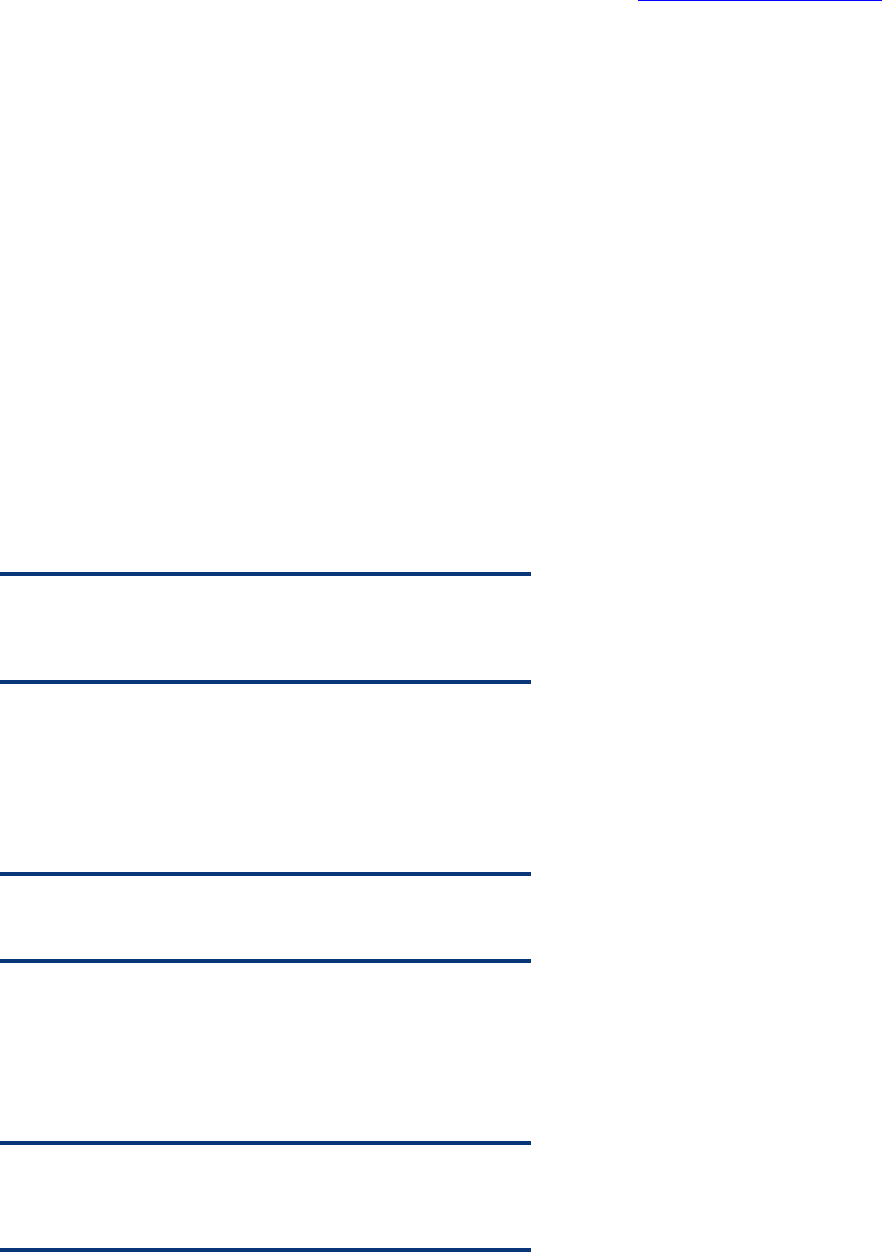
7
7. Make sure that the RSCentral service is running with the correct user credentials.
a. Open Operations Orchestration Central (web portal) at: https://localhost:16443/PAS/
b. Log in as the “admin” user and enter the old (unchanged) password.
8. Select the Administration tab and change the password for the “admin” user. The new admin
password must match the oo.admin.password specified in Step 3, Update Insight Software
credentials.
Step 5 Restart the services
If you are using Insight Software 6.1, complete the following:
Open the command prompt
Navigate to the install directory of HP Systems Insight Manager
Run the command partnerservice.bat –start all
Start the following list of services from Start Run, enter services.msc and then click Ok.
o OpenSSH Server
o HP RSSWM-SIM Context Service
If you are using Insight Software 6.0, start the services stopped in Step 1 in the reverse order in which
they were stopped.
Note
The HP Application Discovery service has to be restarted on both source
and target systems.
Step 6 Update system credentials
1. Execute the following commands on the CMS:
– mxnodesecurity -l -p dsc_rdp
Note
Write down the node name in the entry listed.
– mxnodesecurity -r -p dsc_rdp -n <node name written down from above>
– mxnodesecurity -a -p dsc_rdp -n <node name written down from above> -c <username>:<new
password>
2. Login to HP Systems Insight Manager and re-discover the CMS from Options Discovery.
Note
You must enter the sign-in credentials of the CMS by clicking Credentials
that is executed to rediscover the CMS.
3. Complete the following and make sure that all the server, network and software resources are
listed correctly in HP Insight Orchestration.