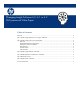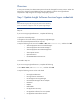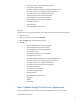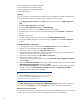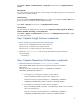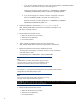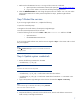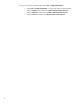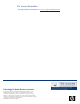Changing Insight Software 6.0, 6.1 or 6.2 CMS password
5
Select Tools Options Domain Accounts Properties from the menu in the Deployment Server
console.
Individual jobs
If any jobs were set to have specific user account settings when deploying software or running scripts,
jobs must be individually modified.
Console Security
If you have implemented DS console security and your system is not integrated with NT or AD security
groups, the account information must be modified manually.
Select Tools Security from the menu in the Deployment Server console.
Jobs and Tasks
The password can be updated for any account used in Capture Personality, Copy File to, Distribute
Software, Distribute Personality, and Run Script Tasks.
Select Tools Options Task Password from the menu in the Deployment Server console to update
user account passwords.
Step 3 Update Insight Software credentials
1. Execute the following commands from the command prompt:
mxpassword -m -x MxDBUserPassword=<New Password>
mxpassword -m -x io.db.password=<New password>
mxpassword -m -x oo.admin.password=<New password>
2. Update the gwlmdb.properties file by executing the following command from the
command prompt:
vseinitconfig -a
Step 4 Update Operations Orchestration credentials
1. Update the Operations Orchestration central.properties file at
<OO_INSTALL_DIRECTORY>\Operations Orchestration\Central\conf and find the
following line:
hibernate.connection.url=jdbc:jtds:sqlserver://<DBSERVER_IP_ADDRESS>:
<DBSERVER_CONNECTION_PORT>/oo
a. To change from a workgroup to a domain account, add the
domain=<DOMAIN_NAME> parameter. The resulting line is:
hibernate.connection.url=jdbc:jtds:sqlserver://<DBSERVER_IP_ADDRESS>:
<DBSERVER_CONNECTION_PORT>/oo;domain=<DOMAIN_NAME>
b. To change from one domain to another domain, update the
domain=<DOMAIN_NAME> parameter, where DOMAIN_NAME is the new domain
name. The resulting line is:
hibernate.connection.url=jdbc:jtds:sqlserver://<DBSERVER_IP_ADDRESS>:
<DBSERVER_CONNECTION_PORT>/oo;domain=<DOMAIN_NAME>