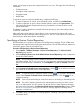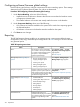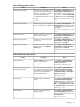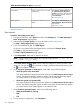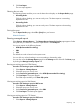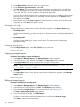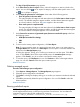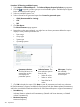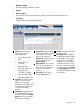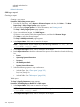HP Systems Insight Manager 7.2 Technical Reference Guide
selected and edited as
desired.
Related information
Adding a report
Creating a report
Creating a new report
Procedure 198 Creating a new report
1. From the HP SIM menu, select Reports→Enhanced reports and then, click New.... The New
Report Step 1: Select Target Systems page appears.
2. Select the desired Target Systems. For more information, see Creating a task
The Step 1: Verify Target Systems page appears.
3. If you want additional targets, click Add Targets....
If a device is not needed, select the targeted device, and then click Remove Target.
Click Next to verify the selected targets.
The Step 2: Add Report Details page appears.
4. In the Report Name: field, enter a name for the report.
NOTE: Report names cannot contain any of the following characters: < > ' & \ ` , # + | %
; / \\ ! ~ @ $ ^ * = { } [ ] " : and ?
5. In the Report Description: field, enter a description of the report.
6. Beside Report Based on: select the information the report is to be based on from the following
list:
• Events
• Operating System Information
• Processor
• HP BladeSystem Rack
• System License Information
7. Select the following options in any combination:
• Include Chart. See “Chart report” (page 321).
Bar, Line (Trend), Pie
• Include Table. See “Table report” (page 320).
Table report
The Step 3: Specify Parameters page appears.
Procedure 199 Adding Report Details for a Table report
1. In the Report Name: field, enter a name for the report.
NOTE: Report names cannot contain any of the following characters: < > ' & \ ` , # + | %
; / \\ ! ~ @ $ ^ * = { } [ ] " : and ?
2. In the Report Description: field, enter a description of the report.
320 Operations