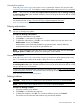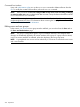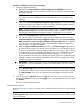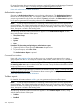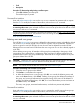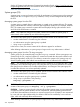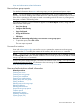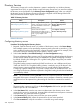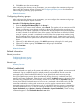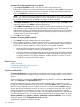HP Systems Insight Manager 7.2 Technical Reference Guide
For more information about accessing the manpage, see the HP Systems Insight Manager Command
Line Interface Guide, at http://www.hp.com/go/insightmanagement/sim/docs.
Users and authorizations related information
Authorization reports
Generate an Authorizations Report to view and print authorizations. The Authorizations Report is
tailored to the current filtered view. For example, if user is selected in the Authorizations for box,
a report is generated for only for the user selected. If (none) is selected in the Select name dropdown
list, a report is generated for everything selected in the Authorizations box.
NOTE: To sort the report information in ascending or descending order, click the appropriate
column heading. The column heading that includes the arrow is the column by which the report is
sorted. If the arrow is pointing up, the report is sorted in ascending order. If the arrow is pointing
down, the report is sorted in descending order.
The following information about authorizations appears in the Authorizations Report window,
along with the date and time of the report:
• User/User Group
• Toolbox
• System
• Auto
Procedure 72 Generating and printing an authorizations report
1. (Optional) Select a name from the Select name dropdown list.
2. To print the report, select File→Print.
The Authorizations Report is printed.
Command line interface
Users with administrative rights can use the mxngroup command to generate and run system
group reports from the CLI. to modify the contents of the toolbox, refer to the mxauth command.
NOTE: Users must have the User can configure CMS security access such as creating, modifying
or removing other users option selected when their account is set up for them to be able to use the
mxngroup and mxauth commands.
See the HP Systems Insight Manager Command Line Interface Guide, at http://www.hp.com/go/
insightmanagement/sim/docs, for information about accessing the manpage.
Users and authorizations related information
Toolbox reports
For detailed information about a toolbox, you can generate and print a toolbox report.
NOTE: To sort the report information in ascending or descending order, click the appropriate
column heading. The column heading that includes the arrow is the column by which the report is
sorted. If the arrow is pointing up, the report is sorted in ascending order. If the arrow is pointing
down, the report is sorted in descending order.
The following information about all toolboxes appears in the Toolboxes Report window, along
with the date and time of the report:
• Toolbox
• Enabled
224 Operations