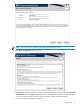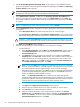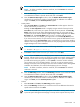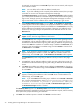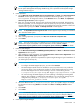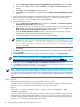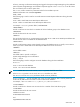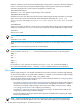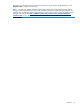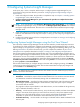HP Systems Insight Manager 6.0 Installation and Configuration Guide for Microsoft Windows
define the installation location of Systems Insight Manager and the partner components. The base installation
location is the main directory that Systems Insight Manager and the partner components are installed to.
OpenSSH, HP Insight Control virtual machine management is installed in the
<baseInstallLcation>
specified in silent.xml. Systems Insight Manager will be installed in
<hpsimInstallLocation>
specified in silent.xml. If the silent install finds a previous Systems Insight Manager installation on the target
system, that location will be used instead HP System Management Homepage at %system root
drive%\hp\hpsmh.WMI Mapper at %system root drive%\program Files\The open group\WMI
Mapper.
<allowReboot>
Set this to true or false as desired. A server reboot is recommended after installing Systems Insight Manager
and partner components. The silent.xml lists all the components with their product IDs for install. Set the
<install>
value to true to install.
NOTE: Systems Insight Manager and HP System Management Homepage are always installed even if
their
<install> is set to false.
Set the port value of the https port for the WMI Mapper component to use. The default value for this port is
5989.
<httpsPort> is set to the https port value of the WMI Mapper.
IMPORTANT: For a Silent install, the service or database user name and/or domain name containing
special characters, such as: &, <, >, ', " must be escaped appropriately as below in the silent.xml file:
& &
< <
> >
' '
" "
For example, for a user name such as user&1, the entry in silent.xml would be user&1.
For a silent install embedded quote ( " ) character in service or database password is not supported.
Next steps
Systems Insight Manager is now installed and initialized on the CMS. To browse to Systems Insight Manager,
use the icon that appears on your desktop after installation is complete, or start the Systems Insight Manager
GUI using Internet Explorer or Firefox at http://<IP_Address>:280/.
You must configure Systems Insight Manager using the First Time Wizard, for details see “Configuring Systems
Insight Manager using the First Time Wizard”.
• See Chapter 4 “Setting up and configuring managed systems” for details about installing and configuring
the required
Management Agents
on the
systems
that will be managed by the CMS. Next, complete
the initial setup of Systems Insight Manager. Initial setup involves adding
managed systems
, adding
users
, setting up
authorizations
, and configuring event handling.
• See Chapter 5 “Initializing the Remote Support Software Manager” for details about installing and
configuring the Remote Support Software Manager.
• See the HP Insight Remote Support Advanced documentation for details about configuring HP Insight
Remote Support Advanced.
NOTE: If Systems Insight Manager has not been registered, the Systems Insight Manager Registration
window and First Time Wizard appear when a user with administrative rights logs in to Systems Insight
38 Installing Systems Insight Manager on the CMS for the first time