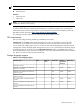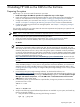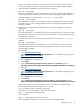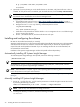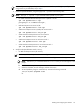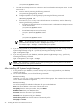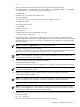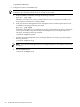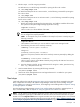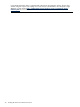HP Systems Insight Manager 5.3 Installation and Configuration Guide for Linux
/etc/init.d/hpsmdb start
• For SUSE Linux Enterprise Server 9 with Service Pack 3 and SUSE Linux Enterprise Server 10 with
Service Pack 1:
a. View the status by executing the following command:
/etc/init.d/postgresql status
b. Configure hpsmdb to run during startup by executing the following command:
chkconfig hpsmdb 345
c. If the status is unused in any version of Red Hat Linux or SUSE Linux, start the daemon by
executing the following command:
• For SUSE Linux Enterprise Server 9 with Service Pack 3 and SUSE Linux Enterprise Server
10 with Service Pack 1
/etc/init.d/hpsmdb start
• For Red Hat Enterprise Linux (all versions)
/etc/rc.d/init.d/hpsmdb start
Or
/etc/init.d/hpsmdb start
NOTE: To install HP Systems Insight Manager on a system without OpenSSH or with a
purchased version of SSH, use the --nodeps option on rpm.
For example, rpm --nodeps -ivh followed by the rpm files.
5. If you are using hpsmdb as your database and hpsmdb is configured properly and running, install HP
Systems Insight Manager using the .rpm files by executing the following command:
rpm -ivh hpsim*.rpm
6. If you are using Oracle as your database, install HP Systems Insight Manager using .rpm files by
executing the following command:
rpm -ivh hpsim-C.05*.rpm --nodeps
NOTE: After installation is complete, log out of the operating system and log back in to set all the
correct file permissions and system environments.
After installing HP Systems Insight Manager
1. If using Oracle as your database, continue with step 2. If you are using hpsmdb as your database,
continue with step 3.
2. For an Oracle database, run one of the following commands:
mxoracleconfig
located at /opt/mx/bin before proceeding with the following steps. This command can be invoked
with or without command line arguments.
mxoracleconfig
You will be prompted for individual information for your Oracle database.
Host: Enter the IP address or host name of the Oracle server.
Port [1521]: Enter the same port number, then press Enter.
Database name: Enter your database name.
Username: Enter the username of your database.
Password: Enter the password of your database.
Oracle driver jar file: Enter the full location of the Oracle jar file.
Force [N]: Press Enter.
26 Installing HP SIM on the CMS for the first time