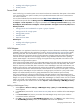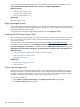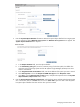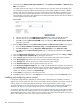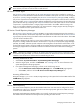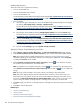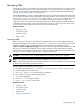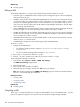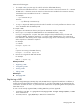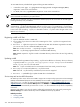HP Systems Insight Manager 5.2 Update 2 Technical Reference Guide
Managing MIBs
A
Management Information Base
(MIB) is a file that contains information that enables you to correctly interpret
specific information from
systems
on your network and gives you a more precise view of the activity on your
network. To take advantage of this capability, the MIB must be registered to HP Systems Insight Manager
(HP SIM). See “Registering a MIB” for more information.
HP has defined MIBs for its systems, and these MIBs expose the rich management infrastructure that HP builds
into its products. HP MIBs are already registered in the HP SIM
database
. You can find them in the directory
\hp\system insight manager\mibs on a Windows CMS or opt\mx\mibs on a UNIX CMS. If you
have third-party systems on your network, you can register the MIBs that accompany the systems. See
“Registering a MIB” for more information regarding registering your MIBs. Registering enables the MIBs to
be identified correctly and traps can be interpreted correctly to give you a more precise view of the activity
on your network. Always register the most recent version of a third-party MIB.
Related procedures
• Registering a MIB
• Unregistering a MIB
• Compiling a MIB
• Editing a MIB
Viewing a MIB
After a
Management Information Base
(MIB) has been registered in the HP Systems Insight Manager (HP
SIM)
database
, additional mxmib options, such as mxmib -l and mxmib -t can be used to view all MIBs
added to the database and all traps associated with a particular MIB. Also, SNMP Trap Settings
(Options→Events→SNMP Trap Settings) can be used to display all registered MIBs and their associated
traps that are contained in the database. The Event Type, Description, Enable Trap Handling, Category,
and Severity can be modified through this screen to further customize the information that is collected on the
network. See “Editing a MIB” for more information regarding editing a MIB.
CAUTION: Do not rename, move, or delete MIB files from the directory after they are registered.
NOTE: For a MIB file to be listed as registered, the MIB file must reside in the mibs directory.
NOTE: The following HP SIM directories are default directories. However, the directories can vary depending
on the directory specified during HP SIM installation.
To view a MIB file on a Windows operating system:
1. Navigate to the MIB directory at c:/program files/hp/systems insight manager/mibs.
2. Open the MIB file with an ASCII editor.
3. Enter write cpqhost.mib on the Windows command line.
To view a MIB file on a Linux or HP-UX operating system:
1. Enter cd opt/mx/mibs.
2. Run mxmib -l to view registered MIBs.
3. Enter vi file.mib from a shell prompt.
Related procedures
• Registering a MIB
• Unregistering a MIB
• Compiling a MIB
• Editing a MIB
• Configuring SNMP traps
Managing MIBs 407