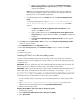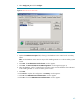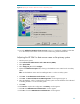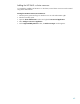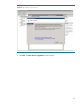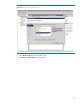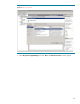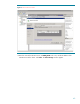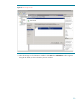Deploying HP SIM 5.x on MSCS clusters on Windows 2008 with SQL Server 2008 536993-001, 02/2009
42
iv.
After the VMM installation is complete, the
Completing the HP Virtual
Machine Management Pack setup wizard
page appears. Click
Finish
to
complete the installation.
Not
e:
The Server Migration Pack (SMP) and VMM were previously installed as
Virtualization Management software. The SMP name has changed to HP Server
Migration Pack
–
Universal Edition Application.
i.
From the Management CD click
Product
tab and click
HP Server M
igration Pack
Install
.
A warning message appears, stating
As part of the SMP installation,
the HP SIM service must be stopped and restarted
. Click
OK
to
continue.
i.
The
Welcome to the HP Server Migration Pack Setup Wizard
window
appears. Click
Next
to conti
nue.
ii.
SMP is installed at this time. The
Completing the HP Server Migration Pack
setup wizard
page appears after the installation. Click
Finish
to complete the
installation.
iii.
The
HP
Systems Insight Manager Installation Information
window appears.
Click
OK
.
17.
C
lick
Next
from the
Custom Install
–
Status
window on the
HP Systems Insight Manager Installer
window to close the window.
18.
Click
REGISTER LATER
from the
Registration
window.
19.
Select
Yes, reboot system now
in the
Installation complete
window, and then click
F
inish
.
20.
Click
OK
.
21.
Shutdown the system.
Installing HP SIM 5.x on the secondary system
To have a clustered installation of HP SIM, the secondary system in the cluster must complete the
installation process, with a few differences in the procedure to account f
or the existing program files
on the cluster disk.
IMPORTANT:
Be sure to specify the same user credentials and path information that you used on the
primary system. Be sure that the secondary system owns all of the clustered disks.
IMPORTANT:
Rename the ex
isting HP SIM 5.x folder and all its installed components folders (such as
PMP, VCRM, VMM, and SMP) from the shared disk. For this paper, we are using
F:
\
HPSIM,
F:
\
Performance Management Pack
\
, F:
\
Virtual Machine Management, F:
\
Server
Migration Pack,
and
F
:
\
VCRM
) before you continue. Be sure to specify the same locations and
same folder name on the shared disk as in the primary system installation.
1.
At your secondary system, repeat steps 1
-
20 in the
Installing HP SIM 5.x on the primary system
section.
2.
Open
~
\
HP Systems Insight Manager
\
config
\
databaseprops
file and note the
database name specified against the keyword
hp.Database.databaseName
.
3.
Shutdown the secondary system.
Adjusting the HP SIM 5.x data source name on the primary syst
em
1.
Start the primary system.
2.
Click
Control Panel
Administrative Tools
Data Sources (ODBC).
3.
Select
System DSN
.