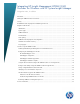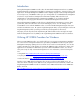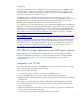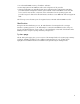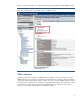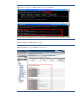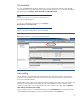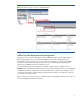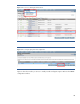Integrating HP Insight Management WBEM (WMI) Providers for Windows with HP System Insight Manager, 4th edition
8
Disk thresholds
You can set WBEM-based disk thresholds and processor thresholds from within the SMH. HP SIM
receives indications (if subscribed) when the system exceeds thresholds. You can also set thresholds in
HP SIM by going to Configure > Disk Thresholds > Set Disk Thresholds.
NOTE
HP SIM versions prior to 5.3 cannot receive disk and processor
thresholds via WBEM indications.
You can also set thresholds in HP SIM by going to Configure >
Disk Thresholds > Set Disk Thresholds.
Figure 5 shows the window that lets you set thresholds.
Figure 5: The SMH lets you configure disk and CPU thresholds.
Status polling
The HP SIM Status Polling module keeps HP SIM status up to date and provides a “follow-the-red”
picture for users. “Follow-the-red” refers to following a top-level status value down through various
levels to the problem hardware.
HP SIM Status Polling collects an overall status value from the Insight Providers every five minutes. This
polling task contacts all discovered managed nodes with WBEM as a discovered protocol and
collects the overall status. You can change the status value collection interval by going to Options >
Status Polling > Hardware Status Polling.
Figure 6 illustrates how to use “follow-the-red” by first clicking Health Status and tracing through the
System Management Homepage, which lists problem hardware in the Storage list.