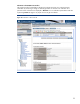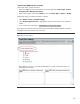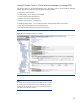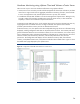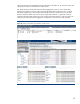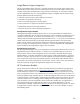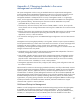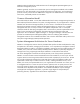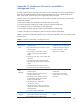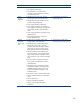HP VMware ESXi management environment integration note
Hardware Monitoring using vSphere Client and VMware vCenter Server
There are two ways to view server hardware information using vSphere software:
vCenter Server is the tool which provides unified management of all the hosts and VMs in your data
center from a single console with an aggregate performance monitoring of clusters, hosts and VMs.
It uses a client application utility named vSphere Client as its primary user interface.
A standalone VMware ESXi installation can also be managed with vSphere Client. Although it only
provides a subset of functionality available when used with vCenter Server, it does include the
capability to retrieve server hardware component information.
To manage a single ESXi host server, run the vSphere Client tool to connect to the ESXi host server by
supplying the server’s IP address and user root login credentials. The vSphere Client interface
provides system hardware inventory and server administration functions.
Under the Inventory view, the vSphere Client has multiple tabs that group the server information being
displayed, including management tasks that can be performed on the server. The Summary tab shows
general information about the server and allows creation of new virtual machines, new resource pool,
entry to maintenance mode, and reboot and shutdown of the ESXi server. Other tabs show the virtual
machines created, CPU and memory allocation, real-time CPU performance chart, and user
permissions. The Configuration tab displays all server hardware inventory data, some software
inventory, and updated overall server, subsystem and individual device health status. Figure 21 shows
the Health Status page displayed by the vSphere Client.
Figure 21. Configuration tab Health Status data from an ESXi server
24