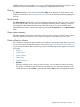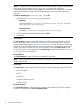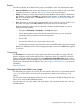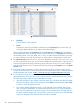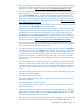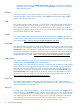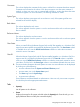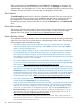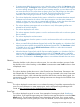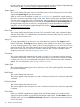HP Systems Insight Manager 7.2 Technical Reference Guide
• To assign responsibility for an event to a user, select the event, and then click Assign to at the
bottom of the page. The Assign to section appears, which enables you to select a new assignee
or use an existing assignee. If you select to use an existing assignee, you can select only one
user name from the list. This name does not have to be a user with privileges on the system
or a name that can be used to log in to the CMS. This field is free-form text. For more
information about assigning an event to a user, see Assigning events to users.
• This column displays the comments for this event or is blank if no comments have been entered.
Comments are truncated in the column. Click the event type to view the entire comment if
needed, or place your cursor over a comment field to display a window that shows the entire
comment to appear. For more information, see Entering comments to events.
• This column displays system types such as enclosure or rack, if the system type filter was
selected for the event list display.
• This column displays the rack name
This column appears when the system is a rack or enclosure and the rack or enclosure system
filter is selected.
• This column displays the enclosure name.
This column appears when the system is a rack or enclosure and the rack or enclosure system
filter is selected.
• When you install HP Insight Remote Support Pack and HP SIM together on a Windows CMS,
support case status updates are provided by the Remote Support Pack. The Case Status column
is available when you view the All HP Service Events collection or select the event search
criteria for service case status.
• When the Remote Support Pack and HP SIM are installed together on a Windows CMS, the
support case ID is provided by the Remote Support Pack. The Case ID column is available
when you view the All HP Service Events collection or select the event search criteria for service
case status. Click the link in the Event Type column to view additional details about an event.
Selection
Select the checkbox in this column to select an event. You can select more than one event. Select
the checkbox in the column heading or select Select "collection name" itself to select or clear
all displayed events.
State
This column displays whether the event is in the Cleared or Not Cleared state. Events start in the
Not Cleared state. A Cleared state means the user is no longer interested in this event. Event states
also include In Progress, which indicates that not all the data for the event has been logged. You
cannot remove or clear In Progress events. Pending state events are changed to Not Cleared when
the CMS is restarted.
Severity
This column displays the event status icon to indicate the severity of a problem represented by the
event. For more information on event severity types, see the HP Systems Insight Manager User
Guide, at http://www.hp.com/go/insightmanagement/sim/docs.
Event Type
This column displays the type of an event. Some examples of event types include: SNMP traps,
login failures, or the replicate agent settings tool. Select an event type from the list to view the Event
Details section. The information displayed varies depending on the event. If you cannot see the
entire event type in the column, place your cursor over this field, and a window appears showing
Navigating the event table view page 89