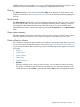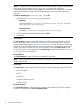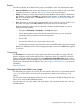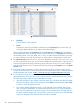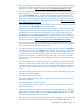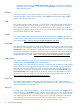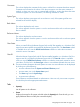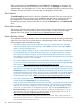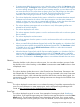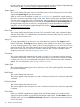HP Systems Insight Manager 7.2 Technical Reference Guide
Buttons
The following buttons at the bottom of the page are available to users with administrative rights:
• Save As Collection. When clusters are selected, you can save the selection with a new name.
Changes are saved on a per-user. See Saving collections for more information.
• Delete. This button is used to delete clusters from the database. Select clusters to delete from
the database, and then click Delete. A confirmation box appears. to delete the clusters, click
OK, or to cancel the deletion, click Cancel. See Deleting clusters from the HP SIM database
for more information.
• Print. This button is used to create a printer-friendly version of the list in a new window. From
the cluster view page, select File→Print from the browser menu to print the report.
Because certain print options are not supported in Systems Insight Manager, you cannot
perform the following tasks:
◦ Change the Orientation to Landscape in the Print dialog box.
◦ Cancel printing after the print job has been executed; however, you can access the
operating systems print queue and cancel the print job
◦ Print to a file
◦ Print specific selections; you can print the entire list only
◦ Print the table view page if you close the browser immediately after issuing a print request
Buttons are disabled if you do not have appropriate rights. However, the Print button appears
for all users.
Customizing
The Customize link is located in the upper right corner of the cluster table view page. Click this
button to configure which columns appear and in what order. When you modify the columns to
display on the cluster table view page and select Apply to all cluster table views, these columns
become the default columns displayed for any cluster collection selected if that collection does not
already have customized columns defined. See Customizing the cluster table view page for more
information.
Related information
Navigating the event table view page
The event table view page is the view for an event collection and lists of events that meet common
criteria. For c-Class racks or enclosures, all current systems or events in the enclosure or rack
appear.
iLO 4 and host events both appear because the iLO 4 sends traps on behalf of both the host and
the iLO 4 for Active Health embedded systems.
From this page, you can clear, delete, and assign events, enter comments on the event, and view
printable reports.
Navigating the event table view page 83