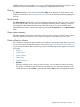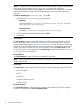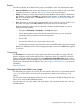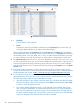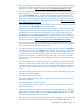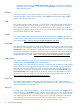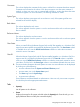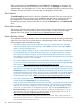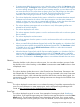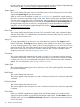HP Systems Insight Manager 7.2 Technical Reference Guide
selected systems, view type (table, tree, or icon), and the selected system filter (if viewing an event
collection). However, the selections on each page are independent of each other.
View as
The View as dropdown list is used to select either table, which displays all of the clusters in the
collection in a tree form. See Navigating the tree view for more information about navigating the
tree view.
Quick Launch
The Quick Launch hyperlink links to a short list of frequently used tools. Place your cursor over the
link to expand the menu and view the tools available for selected systems. Selecting a tool from
this list bypasses the target verification page of the Task Wizard. You cannot schedule tools
launched from this menu. Customize this menu by clicking the Customize link in the Quick Launch
menu.
Cluster status summary
The status summary shows how many clusters in the view have a status of: Critical, Major, Minor,
Normal, Disabled, and Unknown, with a total showing how many clusters are in the view.
Cluster collection columns
Sort columns by clicking the column header for ascending or descending order. Place your cursor
over a column name for a brief description of the column. See Customizing the cluster table view
page for more information about customizing columns. The following columns appear on the cluster
view page:
• Selection
• Cluster Name
• Cluster Address
• Cluster Type
• Cluster Description
• Selection
Select the checkbox in this column to select a cluster. You can select more than one cluster.
This option is available in both the table view and the tree view. Select the checkbox in the
column heading or select Select "collection name" itself to select all displayed clusters.
Navigating the cluster table view page 81