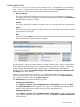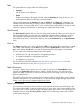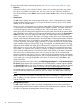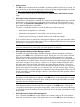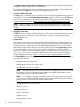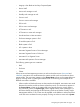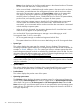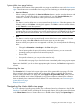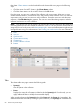HP Systems Insight Manager 7.2 Technical Reference Guide
that cluster. Cluster Monitor can be launched from the cluster table view page in the following
ways:
• Click the name of a MSCS cluster in the Cluster Name column
• Click the cluster status icon for a MSCS cluster in the CS column
From this page, you can save a subset of the collection with a new name, delete one or more
clusters from the collection, customize the view, and print the cluster collection view. In a multiuser
environment, only one user at a time can edit a collection. If another user tries to edit the same
collection, a List Edit Warning box appears. The user can cancel the editing request or edit the
collection and save it as a new collection.
NOTE: Not all users can view all clusters. The results of the collection depend on the clusters that
were assigned to the user who created the collection. Each user can only view the clusters that are
assigned to him or her by a user with administrative rights. A user with administrative rights assigns
managed clusters using user authorizations. See Creating new authorizations for more information.
1. Tabs
2. View as
3. Quick Launch
4. Cluster status summary
5. Customizing
6. Cluster collection columns
7. Buttons
Tabs
The cluster table view page contains the following tabs:
• System(s)
Lists all systems in the collection.
• Events
Displays the events for all systems included under the System(s) tab. From this tab, you can
apply additional filters to modify the event table display.
When switching between the System(s) tab and the Events tab, the Events tab "remembers" the
selected events and event filter (if viewing a system collection). The System(s) tab remembers the
80 Screens and product layout