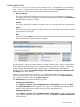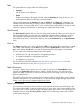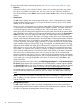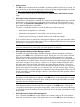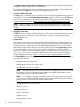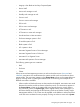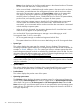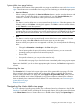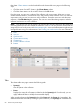HP Systems Insight Manager 7.2 Technical Reference Guide
Tabs
The system table view page contains the following tabs:
• System(s)
Lists all systems in the collection.
• Events
Displays the events for all systems included under the System(s) tab. From this tab, you can
apply additional filters to modify the event table display.
When switching between the System(s) tab and the Events tab, the Events tab "remembers" the
selected events and event filter (if viewing a system collection). The System(s) tab remembers the
selected systems, view type (table, tree, or icon), and the selected system filter (if viewing an event
collection). However, the selections on each page are independent of each other.
Quick Launch
The Quick Launch hyperlink links to a short list of frequently used tools. Place your cursor over the
link to expand the menu and view the tools available for selected systems. Selecting a tool from
this list bypasses the target verification page of the Task Wizard. You cannot schedule tools
launched from this menu. Customize this menu by clicking the Customize link in the Quick Launch
menu.
View as
The View as dropdown list is used to select either table, which displays the system results in a table
form, icons, which displays only the HS status icon and the System Name for each system, and
tree, which displays the HS status icon and the System Name for each system in a tree format.
This icon takes you to Onboard Administrator when clicked:
• An Enclosure in a rack managed by a management processor
• A complex managed by a management processor
• A cell blade in an enclosure
For more detailed information about the tree view, see Navigating the tree view. For more
information about the icon view, see Navigating the icon view.
Table information
To access a systems view or picture view of a system, click a link in the System Name column.
Typically, the System Page appears when a system is clicked. However, racks link to the rack
picture view page, and enclosures link to the enclosure picture view page. These links are both
types of container views.
The summary shows how many systems in the view have a status of: Critical, Major, Minor, Normal,
Disabled, and Unknown. For more information, see the HP Systems Insight Manager User Guide,
at http://www.hp.com/go/insightmanagement/sim/docs.
System view columns
Sort columns by clicking the column header to switch between ascending and descending order.
The column that the table is sorted by includes an up or down arrow in the column heading. Place
your cursor over a column name to display a brief description of the column. The columns are not
available when you select the icons, picture, or tree views. The following columns are available
on the system view page:
Navigating the system table view page 73