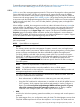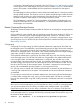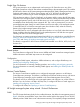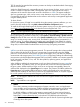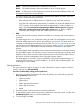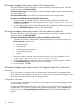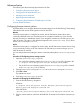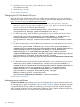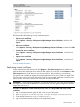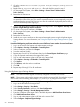HP Systems Insight Manager 7.2 Technical Reference Guide
NOTE: WMI is the implementation of WBEM from Microsoft.
NOTE: The WBEM providers cannot be installed on Linux or HP-UX systems.
NOTE: A CIMOM acts as the interface for communication between WBEM providers and
management applications such as HP SIM.
The CMS must have the correct credentials to authenticate to WBEM and WMI. There are
two ways to authenticate client certificates:
◦ Basic authentication to WBEM Services or WMI using user name and password.
◦ Using the CMS certificate for authentication is available only for HP-UX WBEM Services
2.05 or greater, which supports client certificate authentication. Use the Configure or
Repair Agents Use an Systems Insight Manager WBEM certificate (good for 10 years)
rather than username/password to manage the system option to deploy a WBEM
certificate to the managed system and is valid only for HP-UX systems.
• WMI
An API in the Windows operating system that enables you to manage and control systems in
a network.
The WMI Mapper Proxy is a configuration setting for WMI. The WMI Mapper receives client
CIM/XML WBEM requests and converts the requests to WMI requests. The WMI results are
converted to CIM/XML format and returned to the CMS. The discovery and Identification task
uses the proxies in the WMI Mapper Proxy list to discover whether a system is a WMI-enabled
system. If the system is WMI-enabled, then the identification information for that system is
returned.
The WMI Mapper makes it possible to retrieve WMI instrumented data on a Windows machine
through WBEM requests. The Windows version of Systems Insight Manager installs this WMI
Mapper locally so that it can make WMI requests across the network to the systems without
the need to install the WMI Mapper on the managed Windows systems.
The WMI Mapper is included in a Typical installation of the Systems Insight Manager on a
Windows CMS (optional in a Custom installation) . For HP-UX and Linux-based systems, the
WMI Mapper is not available.
Editing preferences
The option selected is used for all systems. To enter information for groups of systems, select the
systems, and then click Edit Individually.
Procedure 22 Individually editing protocol preferences
1. Select the way systems are displayed for editing by selecting one of the following from the
Show systems by dropdown list:
• Operating System
• System Name
• System Type (Hardware-centric)
• System Type (VM-centric)
• Model
2. Select the systems to edit and select your protocol preferences.
3. To edit multiple systems with the same protocol preferences, select the systems, and then click
Edit Multiple Systems. Enter your protocol preferences.
4. To save changes, click OK.
Setting up systems using the HP Insight managed system setup wizard 55