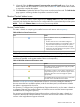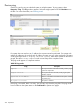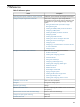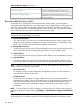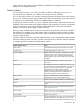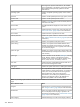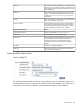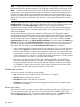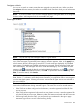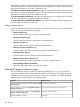HP Systems Insight Manager 7.2 Technical Reference Guide
Device ping
Use the Ping tool to ping an individual system or multiple systems. To ping systems, select
Diagnoise→Ping. The Ping window appears. Select the target systems and click Run Now to run
the task. For more information, see Creating a task.
If a system does not resolve to an IP address, the request cannot be performed. For systems with
multiple IP addresses, the result of each IP address occupies one row in the result page. The status
on the upper-right corner is: Pinging selected systems. After all the systems on the list are
pinged, the status is: Ping completed with a time stamp of the completion time.
The ping results appear in a separate window.
Table 50 Ping results
DescriptionReply
The request has been executed successfully, and the pinged
system has responded.
Replied
The request has been executed, but the pinged system
failed to respond.
Request timed out
There is no IP address associated with the system. Unable
to perform ping.
System has no IP address
No system is selected.No system is selected
If the ping is successful, there is no retry. You can retry only when the ping fails. The ping results
have no effect on the system status on the Task Results or system view pages.
422 Operations