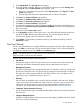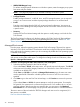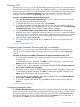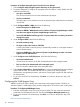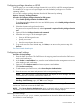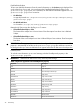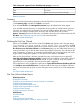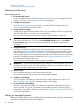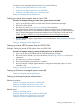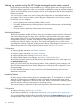HP Systems Insight Manager 7.2 Technical Reference Guide
2. Click Register Now. The User sign-in page appears.
3. If you are already a member, enter your e-mail address and password under Existing users.
Click Sign-In and the Product Selection page appears. If not:
a. Enter your e-mail address and password under First time users. Click Sign-In. The User
profile page appears.
b. Enter the requested information. Items marked with an asterisk are required.
4. Click Next. The Product Selection page appears.
5. Click Next. The Enablement key request page appears.
6. Click Next. The Transaction summary page appears.
7. Click Next. The License certificate page appears.
8. Your password certificates and license key/password file are sent to the e-mail address you
provided. Click Save license key/password file for HPSIMREG to save the license key/password
file to your system.
9. Select and copy the License Key number.
10. In the Registration window, position the cursor in any of the five fields forming the input box,
and press the Ctrl + V keys to paste the license key. You can also right-click to paste.
The license key appears with five characters in each field.
11. Click Submit. HP SIM notifies you that the license key was added successfully. Close the
Registration window.
First Time Wizard
The First Time Wizard helps you configure the following settings on the CMS. After configuring a
setting, click Next to continue the First Time Wizard setup procedure. The First Time Wizard does
not apply any changes until you click Finish on the Summary page.
NOTE: The default settings in Firefox block the First Time Wizard. You must disable the pop-up
blocker in Firefox to see the First Time Wizard.
The First Time Wizard includes the following options:
• Introduction
Describes the purpose of the First Time Wizard. You can cancel the First Time Wizard and
disable the wizard from automatically starting when an administrative user signs in.
• Managed Environment
Specifies all operating systems managed by the CMS. The selections made here configure HP
SIM to show collections, tools, and reports only for managed environments that are selected.
This page also collects required details for each TDEF selection, such as IP address of the
Ignite server, sign in credential information, and so on.
• Discovery
Use the wizard to enable discovery, set up the discovery schedule, and enter the IP address
ranges or host names of the systems you want to discover. Discovery is the process HP SIM
uses to find and identify systems on your network and populate the database with that
information. A system must be discovered to collect data and track system health status.
• Credentials: System Automatic Discovery
Use the wizard to set the sign-in credentials and the SNMP credentials for the System Automatic
Discovery task.
• Configure Managed Systems
Configure managed systems as they are discovered, by configuring WBEM and WMI, SNMP,
SSH access, and trust relationship.
First Time Wizard 41