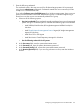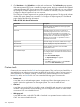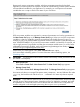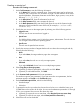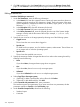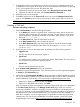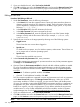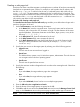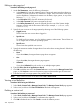HP Systems Insight Manager 7.2 Technical Reference Guide
7. To prompt the user for input when they choose this tool to be run or scheduled, enter up to
10 labels that can be used to ask for input. You can use the substitution parameters %1 through
%10 in your command line to access the values they enter.
a. (Optional) To require the user to enter data, select Required (user must enter data).
b. (Optional) To mask the user input, select Private (masks the data with *).
8. Select if the tool can be scheduled.
9. Click OK to add the tool to the Custom Tools menu and access the Manage Custom Tools
page, or click Previous to return to the previous page to select another type of custom tool.
NOTE: New custom tool tools are located under Tools→Custom Tools.
Creating a CMS tool
Procedure 239 Editing a CMS tool
1. Under Tool Parameters, enter the following information:
a. In the Name field, enter the command name. Custom tool names must be at least one
character, and not more than 255 characters in length. The first character of the name
must be alphabetic. Subsequent characters can be letters, digits, spaces, or any of the
following: "-", ".", "(", ")" or "_".
b. In the Description field, enter the information for the tool.
c. In the Help comments field, enter comments for the tool.
d. In the Menu placement field, enter the full path (from the root of the Systems Insight
Manager console) and the file name of the tool (for example, c:\custom code\
romflash.bat).
2. Specify the user account on the target system by selecting one of the following options:
• Logged-in user
The tool uses the user account that is logged in.
• Special user
For UNIX and Linux systems, root; for Windows systems, Administrator. The tool does not
run on targets with an unknown operating system.
• Specific user
The tool uses the specified user account.
3. In the Command with parameters field, enter parameters.
The interface supports nine parameters. If you enter more than nine, the last parameter appears
as Zero(0) on the Task Results page.
4. Optional: Enter the Environment variables for the tool and add or delete variables as needed.
For a list of variables available from Systems Insight Manager, see the HP SIM Command Line
Interface Reference Guide at http://www.hp.com/go/insightmanagement/sim/docs.
• Optional: To delete a specified variable, click Delete.
• Optional: To add additional variables, click Add.
DOS environment variables are supported in custom tool parameters and work as parameters
on the New Custom Tool page or the Manage Custom Tools page. Unless you use DOS
environment variables in a batch or script file, you must surround them with double percent
(%) signs. For example, to pass in the NOTICELABEL environment variable as a parameter on
the parameter line, enter %%NOTICELABEL%%. If you use DOS environment variables in a
batch file or script file, use only a single percent (%) sign before and after the environment
variable name. For a list of other substitutable environment variables, see the HP Systems
Insight Manager User Guide at http://www.hp.com/go/insightmanagement/sim/docs.
Custom tools 377