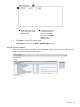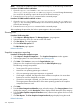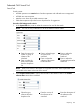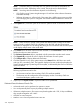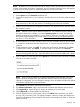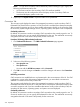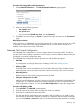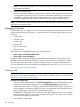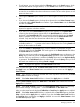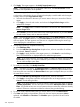HP Systems Insight Manager 7.2 Technical Reference Guide
NOTE: By default, if the same system is found on multiple CMSs, the information from the CMS
with the newest system information is displayed. You can change this setting to show ALL matches,
in which case, the same system can display multiple times in the search results.
Procedure 217 Performing an advanced search for systems
1. Select systems from the Search for dropdown list.
2. From the first selection box (criteria selection), click the down arrow, and then select the search
criteria.
NOTE: Some search criteria show no values until systems with values for that criteria have
been discovered. In this case, the criteria is not displayed until values are available.
3. From the second selection box (comparison selection), click the down arrow, and then select
the comparison option.
NOTE: Different criteria support different comparisons. The comparison options change with
the criteria selected. For example, if you select operating system as criteria, the following
possible comparisons are available: is, is not, contains, starts with, and ends with. See the
HP Systems Insight Manager User Guide, at http://www.hp.com/go/insightmanagement/
sim/docs, for more information.
4. In the third selection box (value selection), select one of the available values for specific criteria
or comparison combination from the dropdown list, or enter the required information in the
input box.
5. To add additional criteria, click Add. To conduct the system search immediately, click View.
To delete search criteria, click Delete. To save the search as a collection, click Save As.
NOTE: Criteria are reordered after clicking View or Save As. If criteria types are the same,
they are placed together with "OR", if they are different, they are placed together with "AND".
6. (Only available for system searches) In the Options box, select the option to be used if a system
is found on more than one CMS.
NOTE: There can be an overlap in the systems that different CMSs manage. If the same
system is found on multiple CMSs, the information from the CMS with the newest system
information is displayed. You can change this setting to show all matches and the same system
could display multiple times in the results table.
7. Click Search once all search criteria has been selected.
8. The Software information: table is populated with all systems that meet the search criteria.
9. Click Expand All to expand all rows to display all information for each system.
10. Click Collapse All to collapse additional information.
11. Click the hyperlink for any of the system names in the Name field to drill down into results
and sign into a secondary CMS. The hyperlink displays a browser window that displays the
Systems Insight Manager System Page for that system, as delivered by the CMS on which the
system was found.
Reporting 335