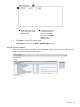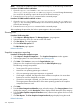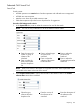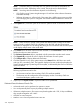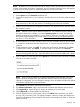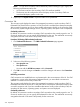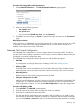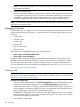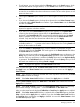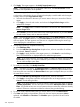HP Systems Insight Manager 7.2 Technical Reference Guide
NOTE: If links are not visible for some or all Enhanced Reports, use the following workaround:
Procedure 212 CMS installed on Windows
1. Open the reports.xml located in <HP SIM installation
directory>/config/preload/62/addfiles/reports.xml and change the timestamp.
You can do this by entering a space at the end of the file and resaving it.
2. Execute the mxconfigrefresh command at the command prompt.
Procedure 213 CMS installed on HP-UX or Linux
1. Open the reports.xml located in /etc/opt/mx/config/preload/62/addfiles/
reports.xml and change the timestamp. You can do this by entering a space at the end
of the file and resaving it.
2. Execute the mxconfigrefresh command at the command prompt.
After completing the procedure, the links to reports appear in the user interface.
Showing SQL
Procedure 214 Showing SQL
1. Select Reports→Manage Reports. The Manage Reports... page appears.
2. Select the report for which you want to see the SQL details.
3. Click Run Report. The report appears.
4. Click the Show SQL queries link.
The SQL Queries page appears.
Related information
Snapshot comparison reporting
Procedure 215 Snapshot comparison report
1. Select Reports→Snapshot Comparison.... The Snapshot Comparison window appears.
2. Select target systems. For more information, see Creating a task.
3. Click Next. Click Previous to return to the Target Selection page.
Select two to four snapshots for the systems from the Select Snapshots page.
The following warnings are possible:
• Some system OS types are unknown.
• More than one operating system type is selected.
• Only one operating system type comparison is supported.
• If one target is selected, this target must have at least two snapshots. You must select
between two and four snapshots to compare.
• If more than one target is selected, you can select one snapshot for each system.
The target systems selected should be of the same operating system for the snapshot
comparison feature to work.
4. Click Next.
5. From the Select Categories and Baseline page, select the category. The Category Name column
displays the category, and the Description column displays a brief description of the category.
6. From the Select snapshot comparison baseline section, select an item against which to run the
comparison.
7. Click Run Reports. The View Snapshot Comparison Result page displays listing the results.
Related information
332 Operations