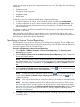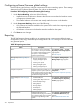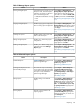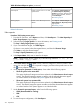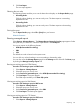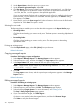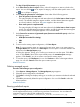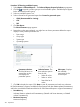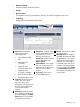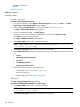HP Systems Insight Manager 7.2 Technical Reference Guide
9. Click Run Report.
The new report appears.
Selecting the sort order
The Reporting feature enables you to sort the data when it displays on the Report Results page.
• Ascending Order.
Click the column heading you want to sort by once. The data requeries in ascending
alphabetical order.
• Descending Order.
Click the column heading you want to sort by twice. The data requeries in descending
alphabetical order.
Printing the report
On the Report Results page, select File→[Print] from your browser.
Related information
Running managed reports
Select Reports→Manage Reports.... The Manage Reports, Reports by Product page appears. Select
the report that you want to run. Select the report format. Click Run Report.
You can run reports in the following formats:
• HTML (Recommended for viewing)
• XML
• CSV
The default sort order is based on the system name.
You can click any column heading to sort in ascending or descending order.
You can also access the Manage Reports page from the Manage section of the HP SIM Home page
by clicking the Manage inventory reports link.
Running an existing report in HTML format
Procedure 191 Running a report in HTML format
1. Select Reports→Manage Reports.
2. Select the report you want to view.
3. Under Format for generated report, select HTML (Recommended for viewing).
4. Click Run Report. The report appears.
The HTML report enables you to Show SQL queries.
Viewing an existing report in XML format
Procedure 192 Running a report in XML format
1. Select Reports→Manage Reports.
2. Select the report you want to view.
3. Under Format for generated report, select XML.
4. Click Run Report. The XML report appears.
Viewing an existing report in CSV format
Procedure 193 Running a report in CSV format
1. Select Reports→Manage Reports.
Reporting 315