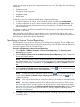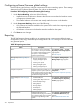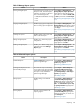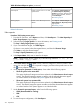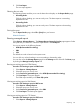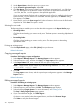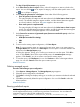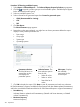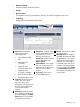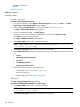HP Systems Insight Manager 7.2 Technical Reference Guide
system, use this page to ignore the components that are not in use. This page shows the following
information:
• Component name
• Description of the component
• Propagation state
• Health status
To include or ignore a component health status, complete the following:
1. To select components to include, select individual systems, and then click Include Status.
2. To select components to ignore, select individual systems, and then click Ignore Status. This
will exclude all selected components from being considered in calculations of the overall
system health status.
This feature is useful to disable disconnected NICs from reporting an error status (Major/Minor)
on the ESXi overall status.
After setting the ‘Include Status’ or ‘Ignore Status’ on the components, the change will not be
reflected until the Next scheduled Status Polling task runs. You can or manually run the Hardware
Status Polling to reflect these statuses immediately.
Specifying a Version Control Repository
HP SIM enables you to specify an HP Version Control Repository Manager. The HP VCRM stores
the latest ProLiant Support Packs providing the latest software. The HP VCRM selected, determines
which SPPs appear in the list for baseline tools.
Procedure 188 Specifying a Version Control Repository
1. Select Options→Software/Firmware→Version Control Repository. The Version Control
Repository page appears.
2. Under Select the system to use as the default Version Control Repository, select a system that
has the HP VCRM installed.
NOTE: A trust relationship must be established between HP SIM and the system that has the
HP VCRM installed. See Trusted certificates for more information regarding trust relationships.
After the trust relationship is established, click Last Update to update the Trusted? column to
Yes.
3. Under Contents of selected version control repository, click the icon to drill down and view
the contents of the selected Version Control Repository.
NOTE: To expand the tree to display all contents, click the icon, located in the upper-left
corner of the Contents of selected version control repository section. Click the icon to
collapse the listings.
NOTE: Click any column heading to sort by that column in ascending or descending order.
NOTE: This section displays systems that are authorized by the current user. If the current
user is not authorized to view any systems with the HP Version Control Repository Manager,
the system will not be listed in the Select the default Version Control Repository section. If there
are no discoveredsystems running the HP VCRM, a message appears, indicating that no
repository could be found.
4. Click OK to apply your selection. A message appears, indicating if the repository setting was
successfully saved.
Specifying a Version Control Repository 311