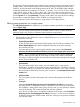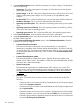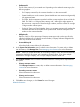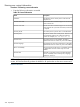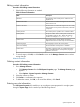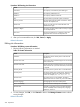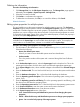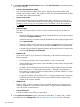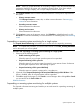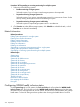HP Systems Insight Manager 7.2 Technical Reference Guide
Deleting site information
Procedure 184 Deleting site information
1. Click Manage Sites from the Edit System Properties page. The Manage Sites page appears.
Alternately, select Options→System Properties→Manage Sites.
2. Select the site names to delete.
3. Click Delete. A confirmation box appears.
4. To delete the site information, click OK, or to cancel the deletion, click Cancel.
Related information
Editing system properties for multiple systems
This tool enables you to edit system properties for multiple systems at one time. The Set System
Properties page for multiple systems is similar to the Edit System Properties page for a single system,
except that a checkbox appears next to each property. The checkboxes enable you to select the
properties you want to configure when the tool executes. Only the selected properties are saved
as a property for the target systems. If the value of the selected property is blank, that property is
not set for the systems All properties are optional.
NOTE: This tool can be used for a single system. However, some of the properties that are
available from the System Page are not available when selecting this option. For example, the
serial number is not available here, whereas it is available from the System Page.
Procedure 185 Editing system properties for multiple systems
1. The information in the Identification section is obtained during discovery and identification.
Select from the following:
• Restore the default system name
Select if you want to restore the default system name from identification.
• Product number
This is the product number of the system and is retrieved through the Data Collection
process.
2. In the Product Description section, select the System type from the dropdown list. This is the
system type for the system, click the down arrow and select the appropriate system type.
3. In the System Subtype section, select available subtypes to be added to the Selected subtypes
box.
4. Enter the Product model. This is a free form field and you can enter the system model number
here.
5. Enter the Hardware description. This is a free form field describing the hardware.
6. Enter the Operating system description. This is the name of operating system running on the
system, if any.
7. Enter the Operating system for tool filtering. This is the operating system for tool filtering, click
the down arrow and select the operating system.
8. Enter the Operating system version. This is a free form field and is the operating system version.
9. In the Contact information, enter the system contact and location information.
10. In the Entitlement Information section, enter the asset number.
11. In the System Property Lock section, select from:
• Lock - Prevent the Discovery and Identification processes from changing the system
properties
• Unlock - Allow the Discovery and Identification processes to change system properties
• Ignore - Do not set the lock property of the target systems
System Properties 307