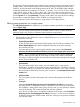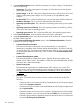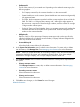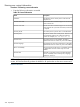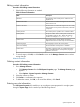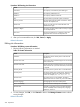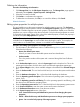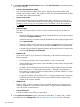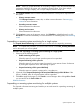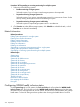HP Systems Insight Manager 7.2 Technical Reference Guide
The Suspend or Resume Monitoring tool enables you to suspend monitoring of a single system or
multiple systems, which enables systems to be excluded from status polling, identification, data
collection, and the automatic event handling features of HP SIM. The available suspend lengths
include the predetermined increments of 5 minutes, 15 minutes, 1 hour, 2 hours, 4 hours, 8 hours,
1 day, 2 days, 3 days, 4 days, 5 days, 6 days, and 7 days. You can turn on the suspend tool
indefinitely. Configuration changes take effect immediately. To view the new settings for a system,
click the System tab on the System Page. Changes made with this tool override previous settings.
A system that is suspended appears with a disabled icon throughout HP SIM.
You can suspend or resume monitoring for a single system or for multiply systems.
Editing system properties for a single system
The Edit System Properties link enables you to reconfigure system properties for a single system
from its System Page.
NOTE: You can change system properties for multiple systems if care is not taken. Read all
additional notes in this section to understand what precautions must be taken.
Procedure 178 Reconfiguring system properties for a single system from its System Page
1. The information in the Identification section is obtained during discovery and identification.
Select from the following:
• Preferred System Name
Specify how the system (including the CMS) appears in the HP SIM user interface. The
Restore Default Name button sets the displayed name back to the name originally
discovered by HP SIM.
To prevent discovery from overwriting the preferred system name, select Prevent the
Discovery, Identification and Data Collections processes from changing this system name.
NOTE: If you change the preferred name, a warning message appears stating that
any lists referring to this system by name might no longer work, and any subsequent
discoveries of a system using the new name cause the system name change to be changed
back to the host (DNS) name.
• Serial number
This is the serial number of the system. Any user-entered value is overwritten by
Identification, regardless of the checkbox setting described below. This field is read-only
if it is set by discovery. For Contract and Warranty data collection, if you want to override
the serial number obtained by discovery, enter a number in the Customer-Entered serial
number field.
• Product number
This is the product number of the system and is retrieved through the Data Collection
process.
• Primary IP
Select the Prevent the Discovery process from changing this IP address to prevent the
discovery process to change the IP address. However, if a new discovery discovers that
this IP address is reassigned to other system, discovery sets up a new primary IP address
and unlocks this flag. The list includes both IPv4 and IPv6 addresses.
If you do not want discovery to change the IP address for this system, check Prevent the
Discovery process from changing this IP address. However, if a new discovery finds this
IP address is reassigned to another system, discovery will set up a new primary IP address
and unlock this flag.
System Properties 301