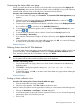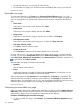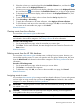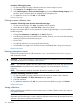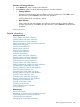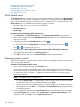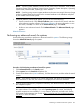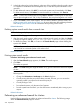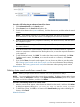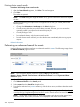HP Systems Insight Manager 7.2 Technical Reference Guide
5. In the third selection box (value selection), select one of the available values for specific criteria
or comparison combination from the dropdown list, or enter the required information in the
input box.
6. To add additional criteria, click Add. To conduct the system search immediately, click View.
To delete search criteria, click Delete. To save the search as a collection, click Save As.
NOTE: Criteria are reordered after clicking View or Save As. If criteria types are the same,
they are placed together with "OR", if they are different, they are placed together with "AND".
7. If you clicked View, search results appear. You can chose to delete or print the results. See
Deleting system search results from a search view for more information about deleting selections.
See Printing system search results for information about printing search results.
Related information
Deleting system search results from a search view
NOTE: Deleting multiple systems from the list can cause performance delays.
Procedure 145 Deleting systems from a system advanced search
1. After the search results appear, select systems to delete from the search, and then click Delete.
A dialog box appears, stating, Are you sure you want to delete these systems?
2. To delete the systems, click OK, or to return to the Search Results page without deleting the
systems click Cancel.
NOTE: Containers (for example, racks) must be empty before they can be deleted. Selecting
a rack and all its contained systems works without error.
Related information
Printing system search results
Procedure 146 Printing system advanced search results
1. After the Search Results page appears, click View. The results appear.
2. Click Print.
The results are printed.
NOTE: The Print dialog box might be hidden. If so, go to the Windows Task Bar to display
the box.
Because the following print options are not supported in HP SIM, you cannot perform the
following tasks:
• Change the Orientation to Landscape in the Print dialog box.
• Cancel printing after the print job has been executed; however, you can access the
operating system's print queue and cancel the print job
• Cancel printing to a file
• Print selected systems; only the entire list of systems
• Print the system search results if you close the browser immediately after issuing a print
request
Related information
Performing an advanced search for clusters
Use the following procedure to perform an advanced search for clusters. The following image
shows the Advanced Search page for clusters.
278 Operations