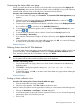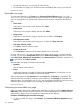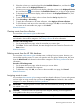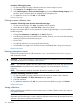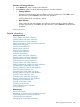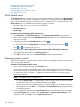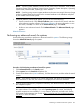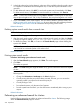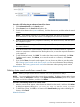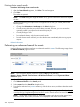HP Systems Insight Manager 7.2 Technical Reference Guide
• Print specific selections; you can print the entire list only
• Print the table view page if you close the browser immediately after issuing a print request
Related information
Event table view page
To access event collections, click Events in the System and Event Collections panel. Users with
administrative rights can manage all shared event collections from the event table view page. All
users can manage their own private event collections from this page, and perform the following
tasks:
• Clear events
Select one or more events to clear, and then click Clear.
• Delete events
Select one or more events to delete, and then click Delete.
• Assign events
Select one or more events to assign to specific users, and then click Assign to.
• Add comments to events
Select one or more events to add comments to, and then click Enter Comment.
• Print event collection results
Click Print to print the collection results.
• Customize the view
Click Customize to customize which columns appear and in what order.
For users with operator rights and user rights to clear, delete, assign events, and add comments
to events, you must select Configuration Tool from the Show tools in category dropdown list. Then,
select Clear Events, Delete Events, Assign Events, and Comment Events as necessary, and then click
to add them to the Toolbox contents.
The event table view page contains the following tabs:
• System(s)
Lists all systems in the collection.
• Events
Displays the events for all systems included under the System(s) tab. From this tab, you can
apply additional filters to modify the event table display.
When switching between the System(s) tab and the Events tab, the Events tab "remembers" the
selected events and event filter (if viewing a system collection). The System(s) tab remembers the
selected systems, view type (table, tree, or icon), and the selected system filter (if viewing an event
collection). However, the selections on each page are independent of each other.
Related information
Customizing the event table view page
When you modify what columns display on the event table view page and select Apply to all event
table views, these columns become the default set of columns that appear for any cluster collection
selected if the collection does not already have customized columns defined.
Procedure 135 Modifying the event table view page
1. On the event table view page, click Customize. The Customize Table View Appearance page
appears.
272 Operations