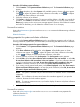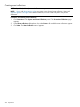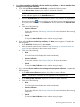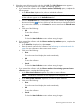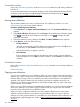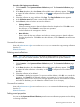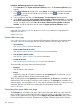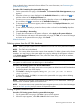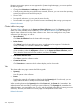HP Systems Insight Manager 7.2 Technical Reference Guide
Procedure 121 Deleting system collections
1. Click Customize in the System and Event Collections panel. The Customize Collections page
appears.
2. In the Show dropdown list, select Systems. All available system or cluster collections appear.
Click to expand all system and cluster collections in the table, or click to collapse
all system and cluster collections in the table.
3. Select the collection to be deleted.
4. Click Delete. A dialog box appears. To continue with the deletion, click OK, or to cancel the
operation, click Cancel. If the selected collection is not empty or is in use by a task (such as
Home page, reports, and so on) an error message appears. However, if the collections contents
are based on attributes, you can delete the collection even if it is not empty.
Command line interface
Users with administrative rights can use the mxcollection command to delete existing collections
from the CLI.
Related information
Setting properties for system and cluster collections
You can use the System and Event Collections panel to set collection properties such as hiding or
showing collections, system status, and cluster status, and selecting the default view for a collection.
Procedure 122 Setting properties for system collections
1. Click Customize in the System and Event Collections panel. The Customize Collections page
appears.
2. In the Show collections of dropdown list, select Systems. All available system or cluster
collections are appear. Click to expand all system and cluster collections in the table,
or click to collapse all system and cluster collections in the table.
3. Select a collection, and then click Set Properties. The Set Properties section appears.
4. Under Visible, select Yes, show collection and its members in the user interface or select No,
do not show collection and its members in the user interface . If you have collections that are
unused, you might want to select No, do not show collection and its members in the user
interface so that the collections do not clutter the System and Event Collections panel.
5. If you want to see the system health status, under Status Displayed, select Yes, show status in
System and Event Collections panel, or to keep the panel uncluttered, select No, do not show
the status in System and Event Collections panel.
NOTE: This option is available only for collections based on attributes and for combination
collections.
NOTE: For a collection, the most critical status of its members appears. If you open the
collection, the status for each member appears.
NOTE: To conserve system resources, try to limit the display of status to only those collections
that you view the most.
6. In the Default View field, select the default view from the dropdown list.
Command line interface
Users with administrative rights can use the mxcollection command to set properties for
collections from the CLI.
Related information
Monitoring systems and events 261