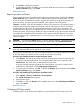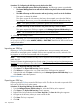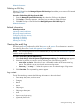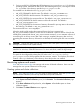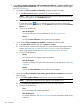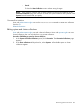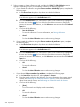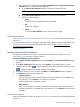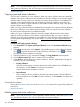HP Systems Insight Manager 7.2 Technical Reference Guide
NOTE: Users with administrative rights can move a shared collection. You cannot move shared
and private root collections, and you cannot move a shared collection into a private collection.
Related information
Copying system and cluster collections
You can copy a collection as a new collection. When you copy a collection that was created by
members, you copy the collection and its members into the new collection. If you edit the original
collection after you copy it to the new collection, the newly copied collection is not updated. For
example, if the original collection has two members, the same two members copy to the new
collection. If you edit the original collection to add another member after you copy it, the newly
copied collection is not modified.
When you copy a collection that was created based on attributes, you copy the collection attributes
into the new collection. If you edit the original collection after you copy it to the new collection,
the newly copied collection does not reflect these edits.
When you copy a combination collection, the newly created collection has the same system
collection and event collection. If you edit the original collection after you copy it to the new
collection, the newly copied collection is not updated. For more information about collections, see
the HP Systems Insight Manager User Guide, at http://www.hp.com/go/insightmanagement/
sim/docs.
Procedure 120 Copying system collections
1. Click Customize in the System and Event Collections panel. The Customize Collections page
appears.
2. In the Show dropdown list, select Systems. All available system or cluster collections appear.
Click to expand all system and cluster collections in the table, or click to collapse
all system and cluster collections in the table.
3. Select the collection to copy, and then click Copy. The Copy Collection section appears.
4. In the Collection name field, enter a name for the new collection.
5. Under Place in, select a location to save the collection, and then, depending on the type of
collection, do one of the following:
• Existing collection
Select an existing private or shared collection from the dropdown list. Click OK to save
the collection, or click Cancel to cancel the save operation.
Locked collections do not appear in the list.
• New collection
Enter a name for the new collection and select an existing private or shared collection
from the dropdown list. Click OK to save the collection, or click Cancel to cancel the save
operation.
Command line interface
Users with administrative rights can use the mxcollection command to copy existing collections
from the CLI.
Related information
Deleting system and cluster collections
NOTE: Users with administrative rights can delete a shared collection. Users with operator rights
can view shared collections, but, can only delete their own private collection.
260 Operations