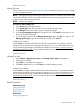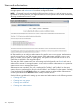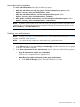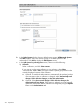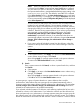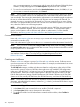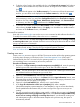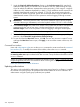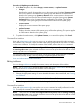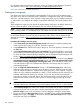HP Systems Insight Manager 7.2 Technical Reference Guide
Procedure 66 Updating an authorization
1. In the Show dropdown list, select changes, current contents, or updated contents.
• changes
Describes the specific changes that occur to the system group if updated. Systems to Add
shows new systems to be added to the system group and added to all authorizations
based on the system group. Systems to Remove shows current systems to be removed
from the system and removed from all authorizations using the system group. Systems
Unchanged shows a list of systems that are unaffected by the update. They remain
unchanged in the system group and all authorizations based on the system group.
• current contents
Displays the current contents of the system group.
• updated contents
Displays what the contents of the system group will be after updating. This option applies
to authorizations based on this system group.
2. To update the authorization, click Update Contents, or to cancel the update, click Cancel.
Command line interface
Users with administrative rights can use mxngroup to update system groups from the command
line interface (CLI). However, if there are edits to the system group from the CLI, there is no affect
on the source collection. To modify the contents of the toolbox, refer to the mxtool command.
NOTE: Users must have the User can configure CMS security access such as creating, modifying
or removing other users option selected when their account is set up for them to be able to use the
mxngroup and mxauth commands.
For information about accessing the manpage, see the HP Systems Insight Manager Command
Line Interface Guide, at http://www.hp.com/go/insightmanagement/sim/docs.
Users and authorizations related information
Editing toolboxes
You can change toolboxes to modify the contents, name, and description of the toolbox.
NOTE: The All Tools toolbox cannot be edited. While, the Monitor Tools toolbox can be edited,
but only the set of tools contained in the toolbox can be changed.
Procedure 67 Editing a toolbox
1. Change the appropriate setting. For more detailed information about each field, see Creating
new toolboxes.
NOTE: New custom tools are located under Tools→Custom Tools.
2. To save changes, click OK, or to cancel the changed, click Cancel.
Command line interface
Users with administrative rights can use the mxtoolbox command to modify toolboxes from the
CLI. To modify the contents of the toolbox, refer to the mxtool command.
NOTE: Users must have the User can configure CMS security access such as creating, modifying
or removing other users option selected when their account is set up for them to be able to use the
mxtoolbox and mxtool commands.
Users and authorizations 219