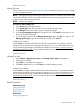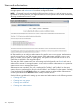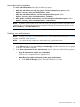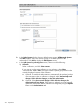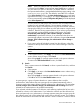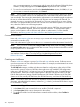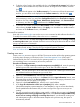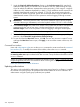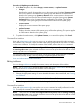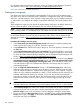HP Systems Insight Manager 7.2 Technical Reference Guide
4. To display a list of tools in the available tools list, in the Show tools in category field, select a
category. In the available tools list, select the tools to be assigned to this toolbox, and then
click .
The selected tools appear in the Toolbox contents list. To remove a tool from the associated
tools list, you can select a tool displayed in the Toolbox contents list, and then click .
NOTE: For users with operator rights and user rights to clear, delete, assign events, and
add comments to events, you must select Configuration Tool from the Show tools in category
dropdown list. Then, select Clear Events, Delete Events, Assign Events, and Comment Events
as necessary, and then click to add them to the Toolbox contents.
5. To save the new toolbox and close the New Toolbox Section, click OK. To save the settings
without closing the New Toolbox Section, click Apply, or to cancel the new toolbox creation
and return to the Toolboxes Section, click Cancel.
Command line interface
Users with administrative rights can use the mxtoolbox command to add toolboxes from the CLI.
To modify the contents of the toolbox, refer to the mxtool commands.
NOTE: Users must have the User can configure CMS security access such as creating, modifying
or removing other users option selected when their account is set up for them to be able to use the
mxngroup and mxauth commands.
For information about accessing the manpage, see the HP Systems Insight Manager Command
Line Interface Guide, at http://www.hp.com/go/insightmanagement/sim/docs.
Users and authorizations related information
Creating new users
Create a new user account to sign-in to HP SIM. The account must be valid on the operating system
(including Active Directory on Windows) on the Central Management Server (CMS) and is
authenticated by the CMS. You must know the operating system user account name of the user
you are adding, but it is not necessary to know the password.
Procedure 65 Creating a new user
1. Required: In the Sign-in name [on central management server(CMS)] field, enter the operating
system login account name to be used to sign in to HP SIM. This field is required.
NOTE: The user cannot sign-in to HP SIM if the account is not a valid login. The account is
not validated until the user attempts to sign-in to HP SIM.
2. Optional: In the Full name field, enter the user's full name.
3. Optional: If you are using Windows, in the Phone field of the Pager Information Section, enter
the pager phone number. If the Phone number field is left blank, the paging information is not
saved. This field does not apply to user groups.
4. Optional: In the E-mail address field, enter the user's e-mail address.
5. In the Copy all authorizations of this user or [template] field, select a template
(administrator-template, operator-template, or user-template) or sign-in account that already
has the predefined authorizations that you want to assign to the sign-in account you are
creating.
6. For user accounts that must be able to create, modify, or delete other accounts in the Central
management server security configuration right Section, select User can configure CMS security
access such as creating, modifying or removing other users. If you selected an existing user
with administrative rights or the administrator template in the previous step, this option is
automatically selected.
Users and authorizations 217